Interact with an asset after an event
Learn how to interact with a GameObject based on a specific event, such as a button click.
Read time 2 minutesLast updated 2 months ago
Use this example to learn how to interact with a GameObject based on a specific event, such as a button click.
Create a button in your UI Canvas
- Select UI Canvas in the Hierarchy panel.
- Right-click and select UI > Button to create a new button.
Create a Cube in your scene
- Right-click in the Hierarchy panel and select Primitives > Cube to create a new Cube GameObject.
Create an Animation
- Select the Cube in the Hierarchy panel.
- Add an Animation component to your Cube from the Inspector.
- Create your animation and give it a name. For more information, refer to Animate a GameObject with the Animation component.
Create a New Logic script
- In the Project panel, select the My Logic folder.
- Select Add (+).
- Select New Script. Unity Studio creates a new Logic script in the folder.
- Enter a name for your script and press Enter.
Add the script to the Cube
- Select the Cube from the Hierarchy panel.
- From the Inspector panel, select Add Component.
- Choose your Logic script from the list.
Set up the logic in the Logic Editor
- In the Project panel, double-click the Logic script to open the Logic Editor.
-
Create the following variables:
- with an Object type.
Cube - with a Bool type.
Cube_Interactive - with an Animation type.
Cube_Animation - with an Object type.
Button
-
Set the cube to be non-interactive at the start.
- Drag a When event listener into the Logic Editor.
- Place a Play Starts node in the socket. This triggers the logic when the application starts.
- Drag a Set variable value action into the When node.
- In the first socket, add your Cube_Interactive Bool variable.
- Set its value to false.
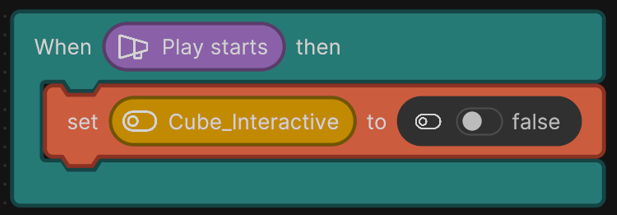
Example Logic script to set the cube to be non-interactive.
-
Enable interactivity When Button is Clicked:
- Drag a When event listener into the Logic Editor.
- Place a Clicked On event in the socket.
- Add your Button variable in the Clicked On socket.
- Drag a Set variable value action into the When node.
- In the first socket, add your Cube_Interactive Bool variable.
- Set its value to true.
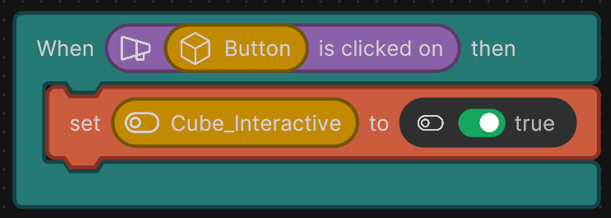
Example Logic script to enable interactivity when a button is clicked.
-
Trigger the Cube's animation:
- Drag a When event listener into the Logic Editor.
- Place a Clicked On event in the socket.
- Add your Cube variable in the Clicked On socket.
- Drag an If Else flow control node inside the When event listener.
- Drag an Equal operator node into the If socket,
- In the first socket of Equal, add your Cube_Interactive Bool variable.
- Set second socket of Equal to true.
- Inside the If branch, drag a Play Animation action.
- Type the animation name in the first socket.
- Drag the Cube_Animation variable into the second socket.
- Inside the Else branch, drag a Return node and leave it empty.
- Close the Logic Editor.
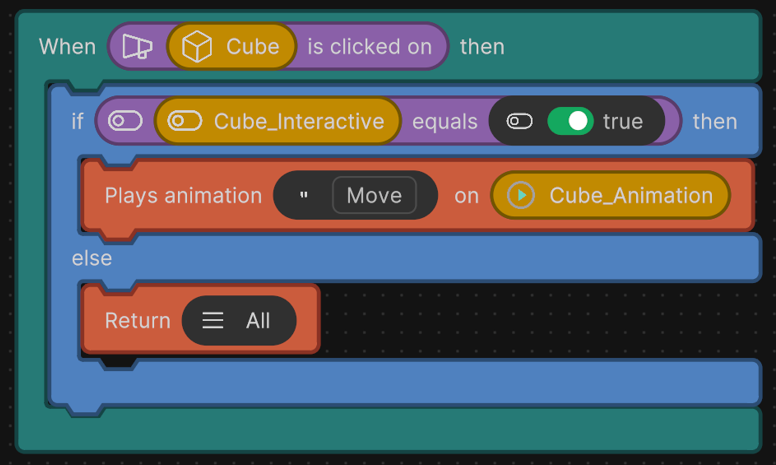
Example Logic script to trigger an animation.
Connect your script references
- In the Hierarchy panel, select the GameObject that has your Logic script attached.
- Drag the Cube from the Hierarchy panel into the Cube and Cube_Animation variable references in your script component.
- Drag the Button from the Hierarchy panel into the Button variable reference in your script component.