Plugin for Unreal
https://github.com/PlasticSCM/UEPlasticPlugin/releases

release

Unity Version Control in Fab
Table of Contents
User Guide
Plugin Setup
In-Engine version of the plugin
Having a version of "Plastic SCM" integrated in-Engine helps with discoverability and it is the easiest way to get started with Unity Version Control. However the integrated version will always be lagging behind the latest release in Github and Fab.- UE4.24 to 4.27 shipped with an old version 1.4.6 of this plugin
- UE5.0 shipped with the same outdated version 1.4.6, not performing well overall with UE5, especially on OFPA
- UE5.1 shipped with the version 1.6.2 with support for the new View Changelists window
- UE5.2 & 5.3 shipped with the version 1.8.0 with support for the Shelves in the renamed View Changes window
- UE5.4 & 5.5 shipped with the version 1.9.0 with a new View Branches window to create, switch to and merge branches.
Install from Fab
As a general rule, the Fab and GitHub versions of the plugin will always be the most up-to-date and recent versions. They're easier for us to patch by applying a hotfix, in case a bug is raised and something broken must be fixed quickly. In Fab, the Unity Version Control plugin supports Engine Versions 5.0 to 5.5- Click on the "Add to My Library" button in the Fab page and complete the checkout process. https://www.fab.com/listings/42f9c431-d7a7-4e09-af55-fb4b896e9c97

Add to My Library button in Fab
- Click on the "Download" button below (or just open the Epic Games Launcher directly). https://www.fab.com/listings/42f9c431-d7a7-4e09-af55-fb4b896e9c97

Download button
- Click the on "Epic Games Launcher" link at the bottom of the "Download" popup. https://www.fab.com/listings/42f9c431-d7a7-4e09-af55-fb4b896e9c97

Download window
- In the Epic Games Launcher, in Unreal Engine -> Library -> "Fab Library" search "Unity Version Control" or "Plastic SCM". https://www.fab.com/listings/42f9c431-d7a7-4e09-af55-fb4b896e9c97

Fab Library in the Launcher
- Click the "Install to Engine" button, select the Engine version for your project, then install.
https://www.fab.com/listings/42f9c431-d7a7-4e09-af55-fb4b896e9c97

Install to Engine button
- Open your project in Unreal, navigate to "Edit -> Plugins" and in "Installed" plugins, tick to enable "Unity Version Control", and restart the Editor

Enable the plugin in the Plugins Manager
- Navigate to "Revision Control -> Connect to Revision Control"

Source Control Connect
- And for the "Provider" select "UnityVersionControl" to override the older "Plastic SCM" integration
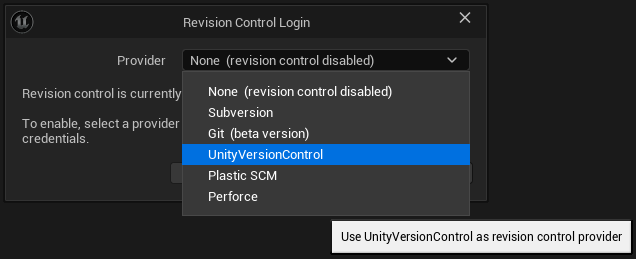
Source Control Connect - Select Provider - UnityVersionControl
Install from releases in Github
https://github.com/PlasticSCM/UEPlasticPlugin/releases
release
- Download the latest binary release UE5PlasticPlugin-x.x.x.zip targeting your UE5 version.
- Either:
- Unzip the content of the ZIP directly at the root of your project folder. This creates a "Plugins\UEPlasticPlugin" subdirectory into your project. This is the way to go to use Unity Version Control on a specific project, and to share the plugin with other team members by adding it to source control. Some users reported they also had to remove the integrated plugin from "Engine\Plugins\Developer\PlasticSourceControl" to avoid a collision. This is only needed for some specific use case I have not yet identified (eg. on CI/CD, or on Unix OSes).
- Unzip the content of the ZIP in the Engine\ directory of UEX.Y directly for all your projects (for instance "C:\Program Files\Epic Games\5.1\Engine") This creates a "UEPlasticPlugin" folder into the "Plugins" subdirectory. Then remove the integrated plugin from "Engine\Plugins\Developer\PlasticSourceControl" to avoid the collision. This is the way to enable Unity Version Control for all Unreal Engine projects on the machine.
- Then, launch your Unreal project, click on the Source Control icon "Connect to Source", select "Plastic SCM".
Build from sources
Building from sources enable you to test features before they are released, debug issues, and contribute. It's required if you have your own fork of Unreal Engine. If your project is already a C++ project, you only have to re-generate Visual Studio project files (step 4 below) and the plugin will get rebuilt the next time you compile your project. Else, if you want to rebuild the plugin for a Blueprint project:- You need Visual Studio 2015 or 2017 with C++ language support (free Community Edition is fine).
- Launch the Unreal Engine Editor, create a new C++ Basic Code Project (No Starter Content), for instance ProjectName. This should launch Visual Studio, build the game project, and open it into the Editor.
- Close the Editor, then using the file explorer, create a new Plugins directory at the root of your project.
- Clone the source code of the plugin into this Plugins directory (for instance Plugins\UEPlasticPlugin).
- Right-click on your project's .uproject file, Generate Visual Studio project files.
- In Visual Studio, Reload All and Build Solution in Development Editor mode. That's it, the plugin is built (resulting dlls are located in Plugins\UEPlasticPlugin\Binaries\Win64).
Project Setup
Start by saving your connection credentials with the Unity Version Control GUIEnable Source Control
Launch you Unreal project, look at the Source Control menu at the bottom-right
Source Control Connect

Source Control Connect

Source Control Connect - Select Provider
Create a new workspace & repository directly from Unreal
Source Control Login window, to create a new workspace/a new repository, click on "Initialize workspace" (example of a cloud repository):
Source Control Login window - create a new workspace on cloud

Source Control Login window - create a new workspace on cloud

Source Control Login window - create a new workspace on localhost

Source Control Login window - checking files in source control
Source Control settings

Source Control Settings
Saved\Config\WindowsEditor\SourceControlSettings.ini- BinaryPath: Path to the Unity Version Control Command Line tool 'cm' binary. Default is good if the cli is in the PATH. Can be changed to an absolute path to the cm executable if needed.
- UpdateStatusAtStartup: Triggers an asynchronous "Update Status" operation at Editor startup. Can take quite some time on big projects, with no source control status available in the meantime.
- UpdateStatusOtherBranches: Enable Update status to detect more recent changes on other branches in order to display the "Changed In Other Branch" warnings and icon.
- EnableVerboseLogs: Override LogSourceControl default verbosity level to Verbose (except if already set to VeryVerbose).
Add an ignore.conf file
If you have a project in Unity Version Control but without an ignore.conf file at the root of the workspace, you can use "Source Control" -> "Change Source Control Settings..." -> "Add a ignore.conf file" button to create a standard one: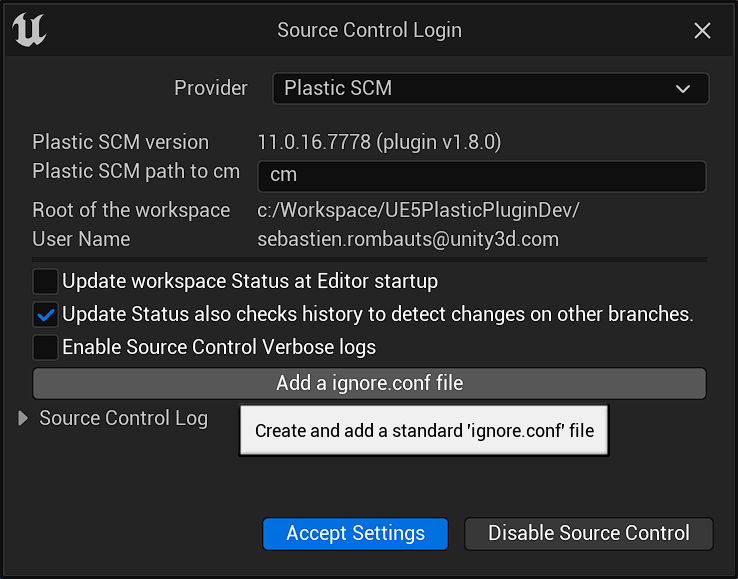
Source Control Login window - Add a ignore.conf file
ignore.conf
Content of the generated ignore.conf, to use as a starting point but to adjust to the specific needs of the project:BinariesDerivedDataCacheIntermediateSavedScriptenc_temp_folder.idea.vscode.vs.ignore*.VC.db*.opensdf*.opendb*.sdf*.sln*.suo*.code-workspace*.xcodeproj*.xcworkspace*.private.*
Sharing settings
In order to share this with the team, copy and rename this file intoConfig\DefaultSourceControlSettings.ini[SourceControl.SourceControlSettings]Provider=Plastic SCM[PlasticSourceControl.PlasticSourceControlSettings]BinaryPath=cmUpdateStatusAtStartup=FalseUpdateStatusOtherBranches=TrueEnableVerboseLogs=False
Project Settings
Source Control
Unreal Engine allows you to configure project-related settings.- Should Delete New Files on Revert (true by default)
- If enabled, when you revert a file that was added to the project, it will be deleted from disk instead of being left untracked (Private). This is the expected behavior when shelving files and reverting the local changes.
- Enable Uncontrolled Changelists (true by default)

Project Settings - Source Control
Source Control - Unity Version Control
The plugin allows you to configure project-related settings.
Project Settings - Source Control - Unity Version Control
- User Name to Display Name
- For each entry in this dictionary, the Editor will replace the user name in the key with the display value you specify.
- Hide Email Domain in Username (true by default)
- This setting toggles the visibility of domain names in user names, if the user name is an email.
- Prompt for Checkout on Change (true by default)
- Un-checking this setting will make the Editor consider all files as already checked out. In that case, you won't get any notifications when you modify assets, and the "Checkout Assets" dialog won't show when you save those changes. This mimics how Git works, i.e. allowing the user to perform changes without worrying about checking out items. Note: Changelists don't currently support locally changed assets (ie not checked-out)
- Limit Number Of Revisions in History (50 by default)
- If a non-null value is set, limit the maximum number of revisions requested to Unity Version Control to display in the "History" window.
- Requires Unity Version Control 11.0.16.7608 that added support for history --limit
Editor Preferences
Source Control
Unreal Engine allows you to configure Editor behaviors. In particular:- Tools for diffing text
- Configure the external diff tool needed to compare revisions of assets that are not Blueprints (eg Materials)
- Prompt for Checkout on Asset Modification
- Trigger a notification "N files need Checkout" with a link to checkout the asset(s) as soon as a change is made to an asset (without even saving it).
- Automatically Checkout on Asset Modification
- Checkout an asset as soon as a change is made to it (without even saving it). Will not show the "checkout" notification.
- Add New Files when Modified
- Automatically add "private" assets to source control when saving them.
- Use Global Settings
- Share the Source Control Settings ini files between all projects.
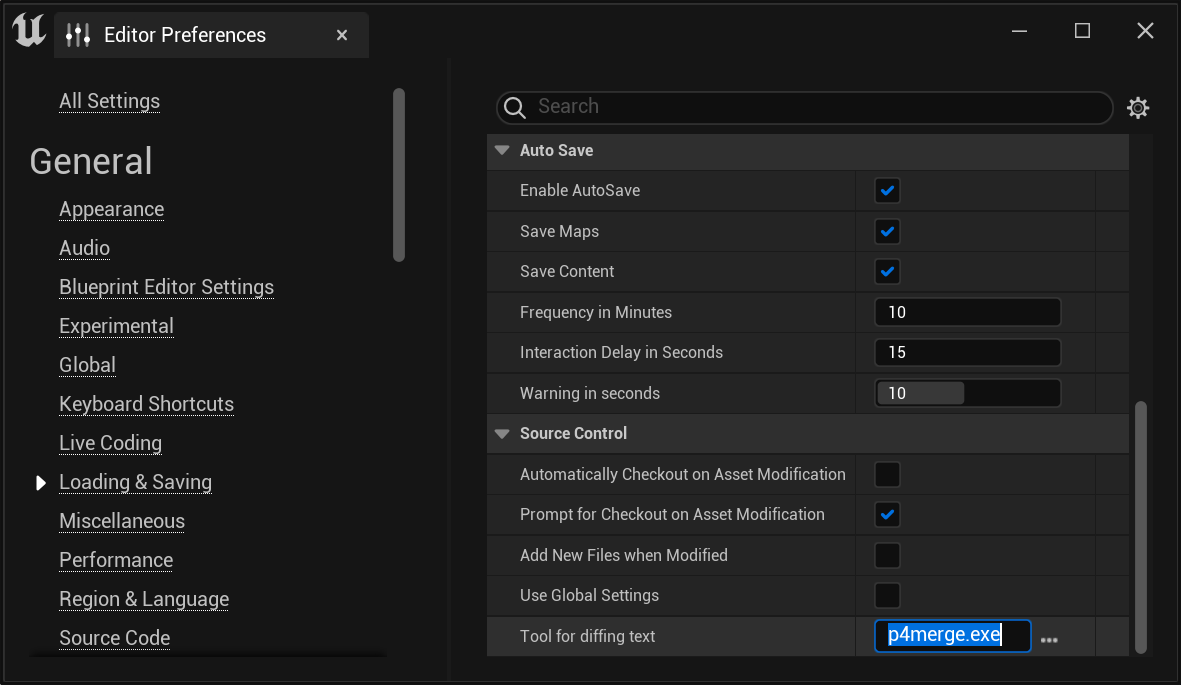
Editor Preferences - Source Control
Working in Editor
Unreal Documentation
Official documentation from Epic Games: Plastic SCM forums:Status Icons

New Unsaved

Private/Not in source controlled

Added to Source Control

Controlled/Unchanged
- New, unsaved asset (not yet present on disk).
- Private, the asset is not in source control.
- Added to source control.
- Source Controlled but not checked-out nor locally changed

Changed Locally but not Checked-Out

Checked-Out

Redirector added by a Move

Moved/Renamed
- Locally Changed without checkout, or Private ie not source controlled
- Checked-out exclusively to prevent others from making modifications (if Locks are enabled on the server)
- Redirector added by a Move
- Moved or Renamed

Checked-Out/Locked by someone else

Not up-to-date/new revision in repository

Newer change in another branch

Merge Conflict
- Locked somewhere else, by someone else or in another workspace (if Locks are enabled on the server)
- Not at head revision, the asset has been submitted with a newer revision on the same branch
- Changed in another branch, the asset has been changed in a newer changeset in another branch
- Merge conflict, the asset has been changed in two separate branches and is pending merge resolution
Revision Control Menu
Unreal Engine 5 Revision Control Menu
(UE5.1) Source Control Menu and status tooltip, extended with commands specific to Unity Version Control:
Source Control Menu

Revision Control Menu

Asset Tools Menu

Blueprint Toolbar Diff drop-down
Revision Control Windows
Using the Content Browser context revision control sub-menu, you can call in specific actions and windows: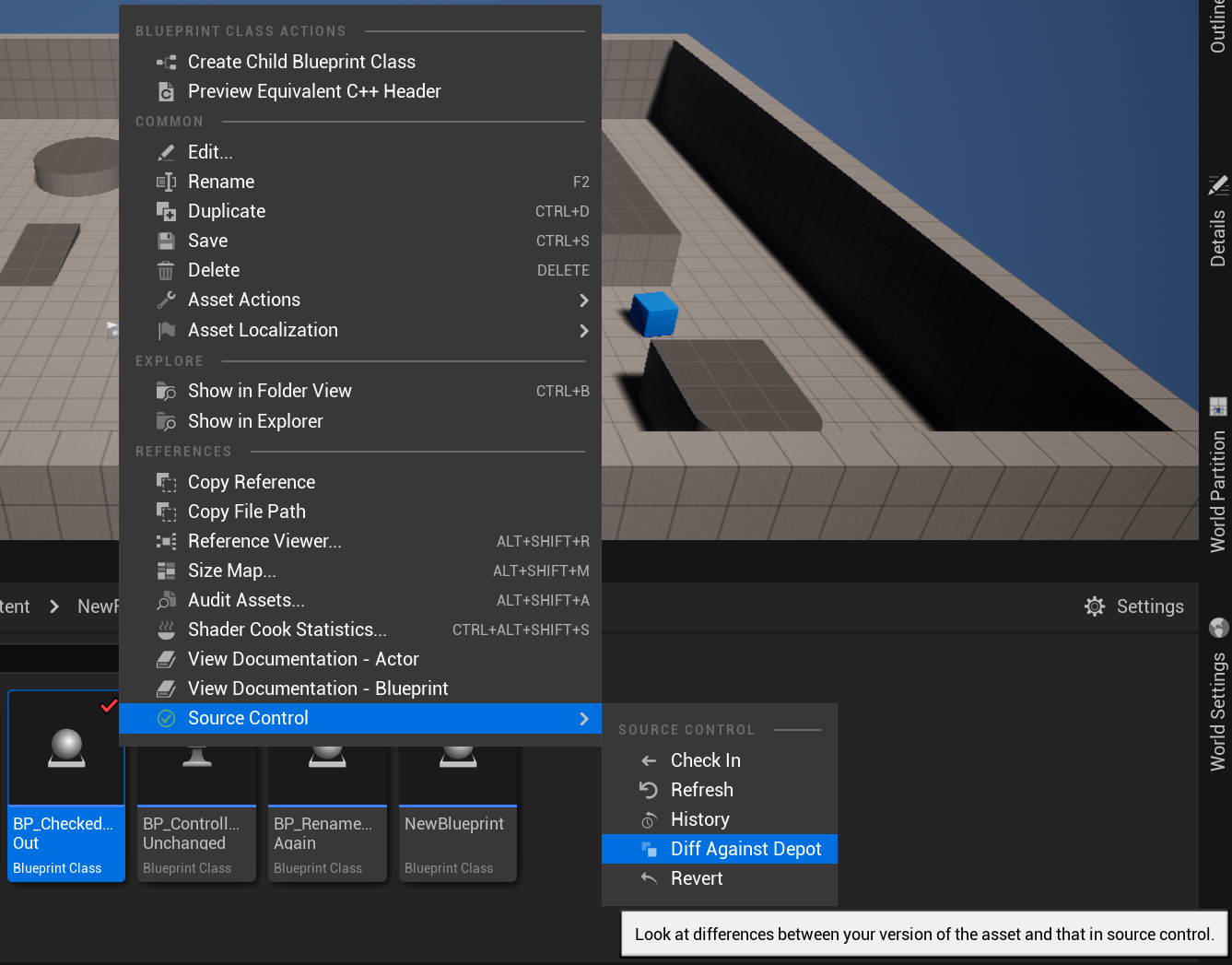
Content Browser Context Menu
Submit Files
Submit Files to Revision Control window, to check-in selected assets directly (see also Changelists below):
Submit Files to Revision Control
View Changelists
Changelists are the new way to group checked-out files by topic in Unreal Engine 5.0, to submit them in coherent batches. UE5.0 includes Validation checks to ensure there are no missing dependencies outside a changelist, and that all assets are saved on disk before submitting.
Changelist Window
File History
File History window, to see the change-log of an asset:
History of a file
Blueprint Diff
Visual Diffing of different revision of a Blueprint:
Blueprint Visual Diff
Material Diff
Textual Diffing of a Material:
Material Diff
Redirectors
When Source Control is enabled Unreal creates a redirector whenever an asset is renamed or moved, so that other developers relying on its old name / location can still work with other assets referencing it. This means, you end up with two files that you have to submit, even if by default they don't show up in the Content Browser. You can show them in the Content Browser using a dedicated filter:
Source Control - Show Redirectors

Source Control - Show Redirectors
Detect Changes on other Branches
If you are making use of multiple branches, either for releases and patches, or for tasks or features, you can enable an option to check for changes in all other branches. Enable "Update Status" to also checks the history to detect changes on other branches:
Source Control Settings

Asset checked-out by someone else

Asset modified in another branch

Retained Lock in another branch
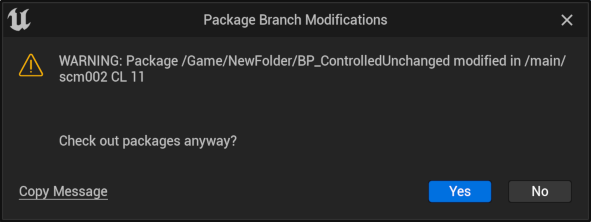
Warning on checkout for an asset modified in another branch
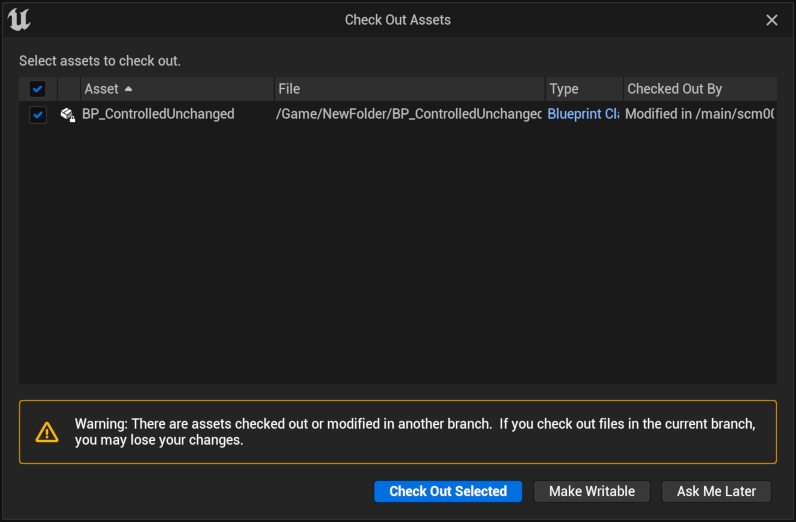
Warning on modification for an asset modified in another branch
Branches
The plugin now offers full support for branches, with a new window to list and filter them, and the ability to create, switch to and merge branches from within the Unreal Editor, reloading assets and the current level as appropriate. To open it, use the "View Branches" menu item in the Revision Control menu, or click on the name of the current branch in the status bar. View Branches window:
View Branches window

Create Branch Dialog

Rename Branch Dialog

Merge Branch Dialog

Delete Branches Dialog
Changesets History
The plugin has a new dedicated window to display the history of Changesets, to search and filter them, diff them and view their changes, or switch to any of them or their underlying branch. To open it, use the "View Changesets" menu item in the Revision Control menu. View history of Changesets window, with a context menu to interact with these changesets:
View Changesets window

Files in Changeset context menu
SmartLocks
Meet Smart Locks, a new way to reduce merge conflicts with Unity Version Control The plugin now offers full support for Smart Locks, with a new window to list and filter them, and the ability to release or remove them selectively. To open it, use the "View Locks" menu item in the Revision Control menu. View Locks window:
View Locks window

Smart Locks admin context menu
Merge conflicts on Blueprints
In case you ever use branches with binary assets without relying on exclusive checkouts (file locks) (see Workflows below) you will encounter cases of merge conflicts on binary assets. You have to trigger the resolve in the Unity Version Control GUI, but then skip it without saving changes in order to let the Editor present you with a visual diff. Branch explorer showing the merge pending with an asset in conflict:
Merged branch with a pending conflict resolution

Merge Conflict

Merge context menu

Merge of Blueprint properties

Merge of Blueprint Event Graph
Workflows
Mainline
The most common workflow with Unreal Engine binary assets is the one taught by Perforce: It relies mostly on one main branch (stream) for everyone with exclusive checkouts (locks) for the whole Content/ subdirectory, in order to prevent merge conflicts on a uasset or a umap file. This typical workflow would work the best with the workspace in partial mode configured using Gluon GUI. The reason is that a partial workspace enables you to checkin assets without the need to update the workspace before.- update the workspace (get latest) using Gluon GUI, with the Unreal Editor closed (since the Editor is locking assets, but also .exe & .dll files that might be in source control)
- start the Editor, make modifications and checkout assets
- then check-in (submit) the assets, either from within the Editor, or from the GUI after closing the Editor (the benefit of closing is you ensure that everything is saved)
- when needed, close the Editor and update the workspace again
Task branches
Handling of binary assets typically works best when working all together in a single main branch (regardless of the source control used). This is because binary files cannot be merged, and since they increase the cost (time/bandwidth) of switching between branches. But with Unity Version Control you can use branches that are easy and cheap to create and merge. Using them for code will enable you to leverage the built-in code review on these branches. And in combination with SmartLocks and the full in-Editor Branches support, you can now use them safely for binary assets as well! Note that some studios have always been using task branches for assets, and included them in their code reviews. Unity Version Control locks extend to all branches, preventing two people from working at the same time on the same assets regardless of the branch they are one. The plugin also offers full branch support and warn users if an asset has been changed in another branch. To use branches, you would need to also close the Editor before switching from a branch to another, and before merging a branch into another:- create a child branch from main using in-Editor Branches window
- switch to it immediately, updating the workspace, and reloading assets
- make modifications and checkout assets
- then check-in the assets (remember to save everything, the toolbar now has a button to track the number of unsaved assets)
- create a code review from the branch
- create a new task branch from main or go back to main to merge branches
Unity Version Control Setup
Save connection credentials
The plugin works with the command line interface "cm" that currently requires your credentials to be stored. Use the Desktop Client or Gluon GUI to enter and save your credentials before enabling Unity Version Control in Unreal.Configure Locks for Unreal Assets (exclusive checkout)
Administrator guide - Chapter 7: Configuring exclusive checkout (Lock) Binary assets should be locked for exclusive access to avoid merge conflicts. To lock all assets on the wholeContentlock.confC:\Program Files\PlasticSCM5\serverFor instance a specific ruleset to one repository:rep:<repname> [br:[<destination_branch>]] [excluded_branches:<exclusion_pattern>]/Content
or with multiple destination branches for Locks:rep:UE5PlasticPluginDev/Content
or using file extensions instead of a path:rep:UE5PlasticPluginDev br:/main /main/release excluded_branches:/main/experiments/Content
The more generic config applying to all respository on the server would be:rep:UE5PlasticPluginDev*.uasset*.umap
But beware, as this default global rule will not be used (merged) with any other rules specific repository, but completely replaced ("overridden") by them. On Unity Version Control Cloud, you can just set-up lock rules like that:rep: */Content
/Content
Configure Visual Diff of Blueprints from Unity Version Control GUI
In "Preferences -> Diff tools" add a new config for uasset and move it up before the existing$binary
Diff tools
"C:\Program Files\Epic Games\UE_5.0\Engine\Binaries\Win64\UnrealEditor.exe" "C:\wkspaces\ProjectName\ProjectName.uproject" -diff "@sourcefile" "@destinationfile"
Text Diff of any assets
To configure a text diff for any uasset (not only Blueprints) use this command instead"C:\Program Files\Epic Games\UE_5.0\Engine\Binaries\Win64\UnrealEditor-Cmd.exe" "C:\wkspaces\ProjectName\ProjectName.uproject" -NoShaderCompile -run="DiffAssets" %1 %2 DiffCmd="C:\Program Files\PlasticSCM5\client\mergetool.exe -s={1} -d={2}"
Support
Known issues
- Merge Conflict: "Accept Target" crash the UE4 & UE5 Editor (same with Perforce and Git Plugins)
- Merge conflict from cherry-pick or from range-merge cannot be solved by the plugin: use the Unity Version Control GUI
- Bug: the Editor does not handle visual diff for renamed/moved assets
Features not supported
Some are reserved for internal use by Epic Games with Perforce only:- tags: get labels (used for crash when the full Engine is under Perforce)
- annotate: blame (used for crash when the full Engine is under Perforce)
Enable debug logs
Enable Verbose logs in Unreal Engine
To help diagnose any issue related to the plugin or to the Editor, toggle Verbose logs for LogSourceControl in Source Control settings. Unreal log files are in<ProjectName>/Save/Logs/ProjectName.logEnable logging for Unity Version Control CLI
To help diagnose any issue related to the underlying Unity Version Control "cm" Command Line Interface, enable debug logs for the CLI client cm.exe: Copy the configuration file cm.log.conf in the directory where the cm.exe resides, by default inC:\Program Files\PlasticSCM5\client\<LOCALAPPDATA>\plastic4\logs\cm.log.txt