Logic Editor window reference
Use the Logic Editor window to create and edit Logic scripts.
Read time 2 minutesLast updated 2 months ago
This information gives an overview of the Logic Editor window User Interface (UI), which you use to work with Logic scripts. The Logic Editor window contains three main panels:
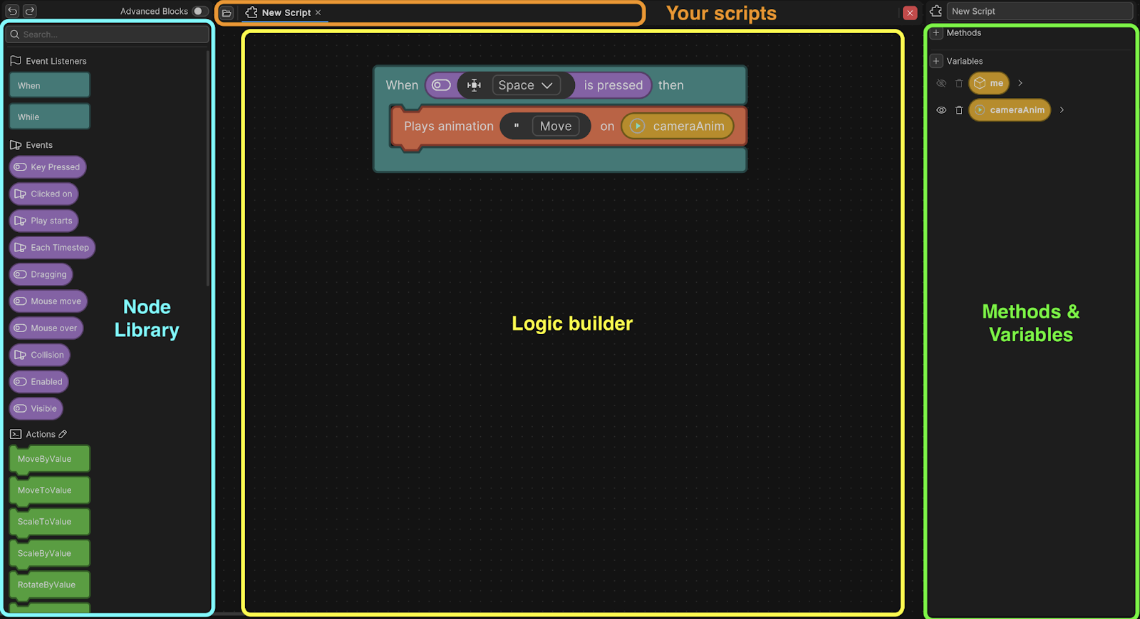
The Logic Editor User Interface (UI)
Node Library
The Node Library panel is where you can find all the available nodes. Nodes are the building blocks for your logic.Property | Description |
|---|---|
| Nodes | The list of nodes in the panel in different categories- for example, events, actions, conditions. |
| Advanced Blocks | Enable this option to switch to more complex logic with greater control. Disable to switch back to basic nodes. |
| Search Bar | Enter the name of a specific node you want to find. |
Logic Builder
Use the Logic Builder to create and drag nodes into your script and build your logic. Connect nodes together to create Logic Blocks. Right-click on a node or the background of this panel for the following options:Context option | Description |
|---|---|
| Create Note | Create a note. You can attach notes to a node, or leave in empty space in the Logic Builder. |
| Open documentation | Some nodes have documentation available in the Unity API reference. Select to go to the documentation. Only available on certain nodes. |
| Cut | Remove the selected node but keep it in memory so you can paste it elsewhere. |
| Copy | Copy the selected node so you can paste it elsewhere. |
| Duplicate | Copy and paste the selected node in place. |
| Delete | Remove the selected node. |
| Delete (Keep chain) | Remove a node but keep the connection between the previous and next nodes. |
| Add Unity Event Method | For more advanced users, you can right-click on the background of the middle panel to add Unity Event Methods such as |
Logic Builder Hotkeys
Use the following hotkeys to speed up your workflow in the Logic Builder:Action | Hotkey |
|---|---|
| Cut node | Cmd/Ctrl + X |
| Duplicate node | Cmd/Ctrl + D |
| Paste node in the Logic Builder | Cmd/Ctrl + V |
| Redo action | Cmd/Ctrl + Y |
| Toggle search | Cmd/Ctrl + F |
| Undo action | Cmd/Ctrl + Z |
Methods and Variables
The panel lets you create and manage methods (groups of actions) and variables (data holders).Property | Descriptions |
|---|---|
| Script Name | Change the name of your Logic script in this field. |
| Methods | Use the Add(+) button to create a new method. |
| Variables | Use the Add(+) button to create a new variable. |
| Remove | The Remove icon shows next to each variable or method in this panel. Select to delete the item. |
| Show/Hide | This icon shows next to each variable. Click to toggle the variable's visibility. Hidden variables don’t appear in the Logic component for editing. |