Sign an Android application
Follow this workflow to sign your Android application during the build process.
Read time 2 minutesLast updated 2 months ago
Unity Build Automation signs your Android application during the build process. This ensures your Android application meets requirements to be installed on devices or deploy to the Google Play Store. Android requires that all Android Package Kits (APKs) and Android App Bundles are digitally signed with a certificate before you can install them on devices or publish them. This certificate serves to identify the app's author and establish trust relationships between applications.
Create a keystore
A keystore is a binary file that contains one or more private keys. You need to create a keystore to sign your Android application. For detailed instructions on how to create a keystore with the Unity Editor's keystore Manager, refer to Create a new keystore in the Unity manual.Configure Unity Build Automation signing
Associate your uploaded signing credentials with your Android build target:- Open DevOps in the Unity Dashboard.
- Select Build Automation > Configurations.
- Select the Edit (pencil) icon for your Android build target. Or, you can create a new build target for Android.
- In the build target Basic settings, under Credentials, enter your Bundle ID. Your Bundle ID needs to be unique and used to identify Android apps on your device and the Google Play Store.
- Select the Credentials set field and select Add new provisioning credentials (for release) from the dropdown.
- Enter the following information:
Field
Description
Name Enter a name for your credentials set. Keystore file Upload your keystore file. Keystore password Enter the password assigned to the keystore file. Key alias Enter the alias name you created when generating the keystore. Key password Enter the password assigned to the key. - Select Save Changes to apply your changes.
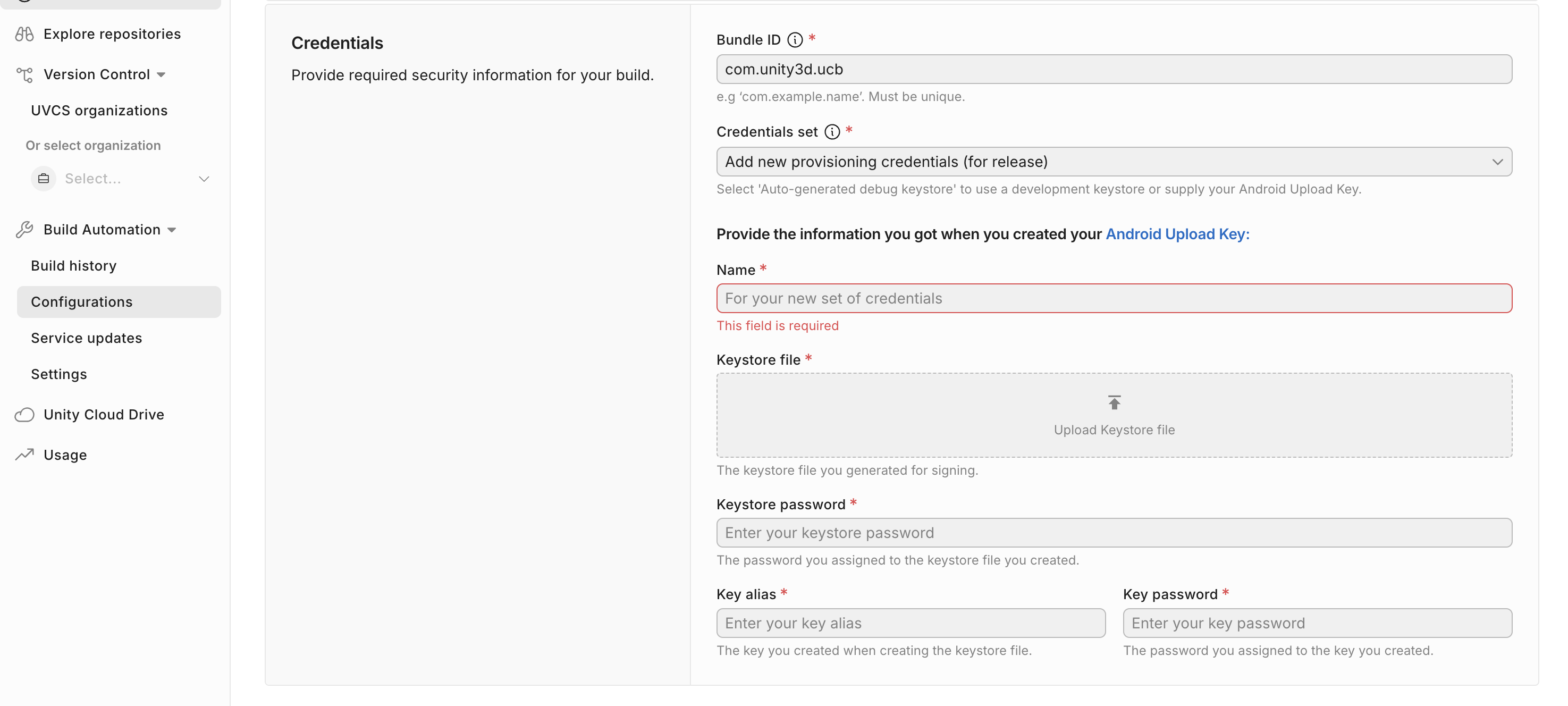
Build Target Configuration - Android Signing