Errors after migration to a new Xcode version
Resolve errors caused by migrating to a new Xcode version.
Read time 2 minutesLast updated 2 months ago
Symptoms
Errors after you migrate to a new version of Xcode from an earlier version. The following frequent error messages and warnings from the UBA/Xcode logs are symptomatic of this issue:- Compiler fails with symbol not found:
-
ld: symbol(s) not found for architecture arm64clang: error: linker command failed with exit code 1 (use -v to see invocation)
-
- The iOS deployment target version is not supported:
-
warning: The iOS deployment target 'IPHONEOSDEPLOYMENTTARGET' is set to 10.0, but the range of supported deployment target versions is 11.0 to 16.1.99
-
- Signing requires a development team which is not selected:
-
error: Signing for "gRPC-C++-gRPCCertificates-Cpp" requires a development team. Select a development team in the Signing & Capabilities editor. (in target 'gRPC-C++-gRPCCertificates-Cpp' from project 'Pods')
-
Causes
These errors often appear when you change Xcode versions if some components, packages, or plug-ins aren't compatible with the new version of Xcode.Resolution
The first step is to ensure you can build locally in batch mode with a clean clone of the repository (that has no locally cached library) and build the Xcode project without any additional changes beyond what you are doing in your Build Automation targets. After you successfully build locally in batch mode, ensure the version ofcocoapodscocoapodsgem install cocoapods -v 1.12.0echo "current cocoapods version: "gem which cocoapods
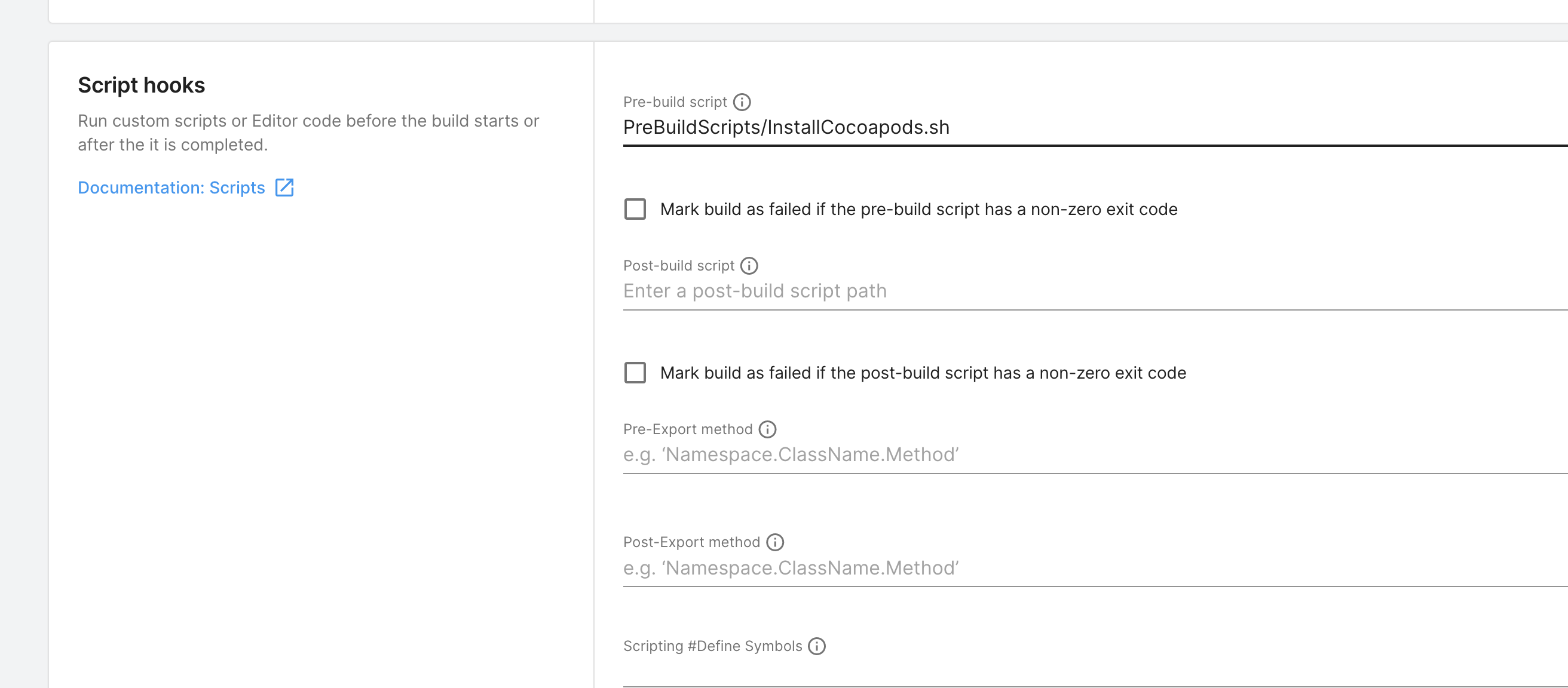
cocoapodspod --version
You can pin
cocoapodsDependencies.xml7.0.0~> 7.0