Sign a UWP application
Follow this workflow to sign your Universal Windows Platform application during the build process.
Read time 1 minuteLast updated 2 months ago
Use Unity Build Automation to sign your Universal Windows Platform (UWP) application during the build process. This ensures your UWP application meets the requirements for installation on Windows devices or deployment to the Microsoft Store. UWP applications require digital signing with a certificate before they can be installed on devices or published to the Microsoft Store. This certificate verifies the app's publisher and establishes trust for users installing your application.
Prerequisites
- To sign UWP applications, you need a Microsoft Developer License. This license allows you to create and sign applications for the Windows platform.
- To sign your UWP application, you need a Personal Information Exchange (.pfx) certificate file. Microsoft provides official documentation on how to create a certificate for package signing.
Configure Unity Build Automation signing
To associate your signing credentials with your UWP build target:- Open DevOps in the Unity Dashboard.
- Select Build Automation > Configurations.
- Select the Edit (pencil) icon for your UWP build target. Or, you can create a new build target for UWP.
- In the build target configuration, navigate to the Credentials section.
- For Microsoft Developer License, select Add new developer license from the dropdown menu.
- Enter the following information:
Field
Description
Name Enter a descriptive name for your credentials set. Certificate file (.pfx) Upload your .pfx certificate file. Certificate file password Enter the password you assigned to the certificate file. - Select Save Changes to apply your configuration.
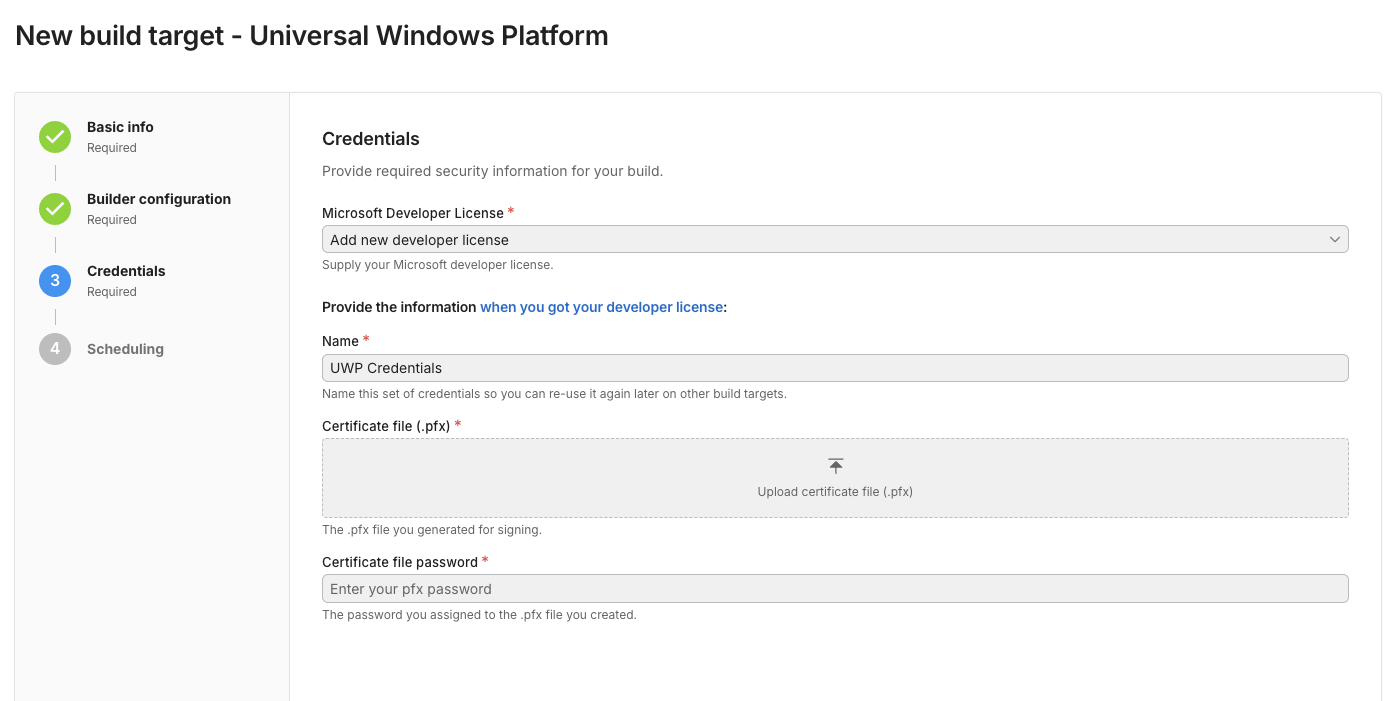
Build Target Configuration - UWP Signing
Troubleshoot UWP signing
If you encounter issues with UWP signing, check the following solutions:- Ensure your certificate file (.pfx) is valid and not expired.
- Verify that the certificate password is correct.
- Check that the certificate has the appropriate permissions for application signing.
- Review the build logs for any specific error messages related to signing.