Upload local builds
Follow this workflow to upload local builds to Unity Cloud storage using Unity Build Automation.
Read time 1 minuteLast updated 2 months ago
Use Unity Build Automation (UBA) to upload local builds to Unity Cloud storage. This feature enables you to archive your local builds or submit them to app stores through the Unity Dashboard. There are several reasons you might want to upload your local builds to UBA:
- Archive your builds: store your builds securely in the cloud for future reference.
- Share with your team: make builds available to team members through the Unity Dashboard.
- Track build history: keep a record of all your builds, including those created outside of UBA.
- Maintain consistency: manage both cloud and local builds from a single interface.
Upload a local build
To upload a local build to Unity Build Automation:- In the Unity Dashboard, navigate to DevOps > Build Automation > Build history.
- Select Upload a build in the top-right corner of the builds list.
- In the upload dialog, you can either:
- Drag and drop your build file(s) into the designated area
- Select the browse button to select files from your file system
- Enter a descriptive Label for your build to help identify it later.
- Select the appropriate Platform from the dropdown menu .
- Select Upload to start the upload process.
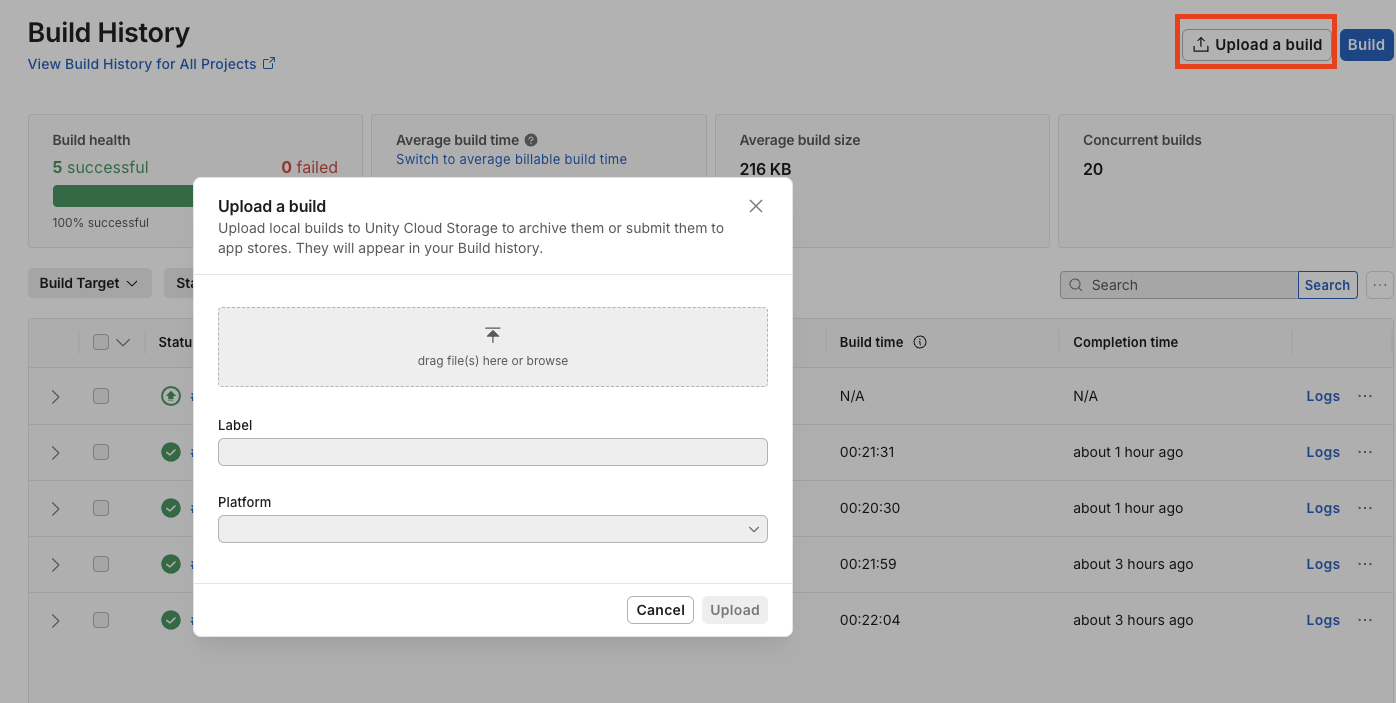
Upload a build dialog