Attention: Unity Reflect is deprecated, and is no longer available from December 2024. Unity no longer provides support for Reflect. The Unity Cloud Reference Project has replaced Reflect Develop.
Using Reflect on the Quest 2
Reflect controls
Main menu
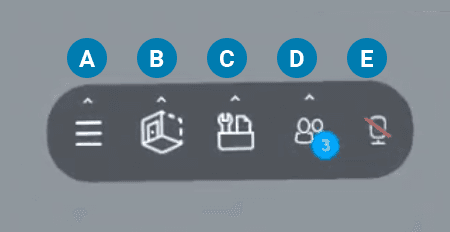
| Name | Description | |
|---|---|---|
| A: | General | Opens the General sub-menu (F-I). |
| B: | Scene | Opens the Scene sub-menu (J-L). |
| C: | Toolbox | Opens the Toolbox sub-menu (M-N). |
| D: | Participants | Shows the Participants menu. |
| E: | Microphone | Turns the microphone on or off. |
Sub-menus
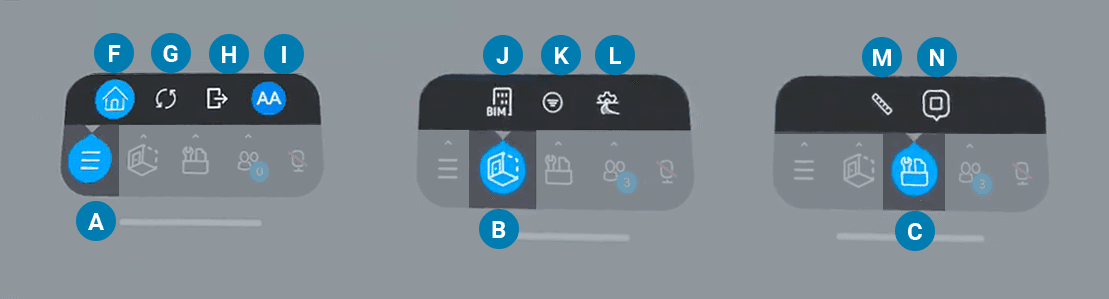
| Name | Description | |
|---|---|---|
| F: | Projects | Opens the Projects menu. |
| G: | Sync | Enables or disables syncing. |
| H: | Log out | Logs out of Reflect. |
| I: | Account | Opens the Account menu; lets you change your avatar. |
| J: | BIM information | Lets you see BIM metadata or isolate objects. |
| K: | Filters | Shows or hides different metadata categories. |
| L: | Scene settings | Lets you turn textures on or off. |
| M: | Measure tool | Enables the Measure tool. |
| N: | Annotations tool | Enables Annotation Mode. |
Quest controls
Navigation
When you have a model open, you can move around it using the Quest controllers.
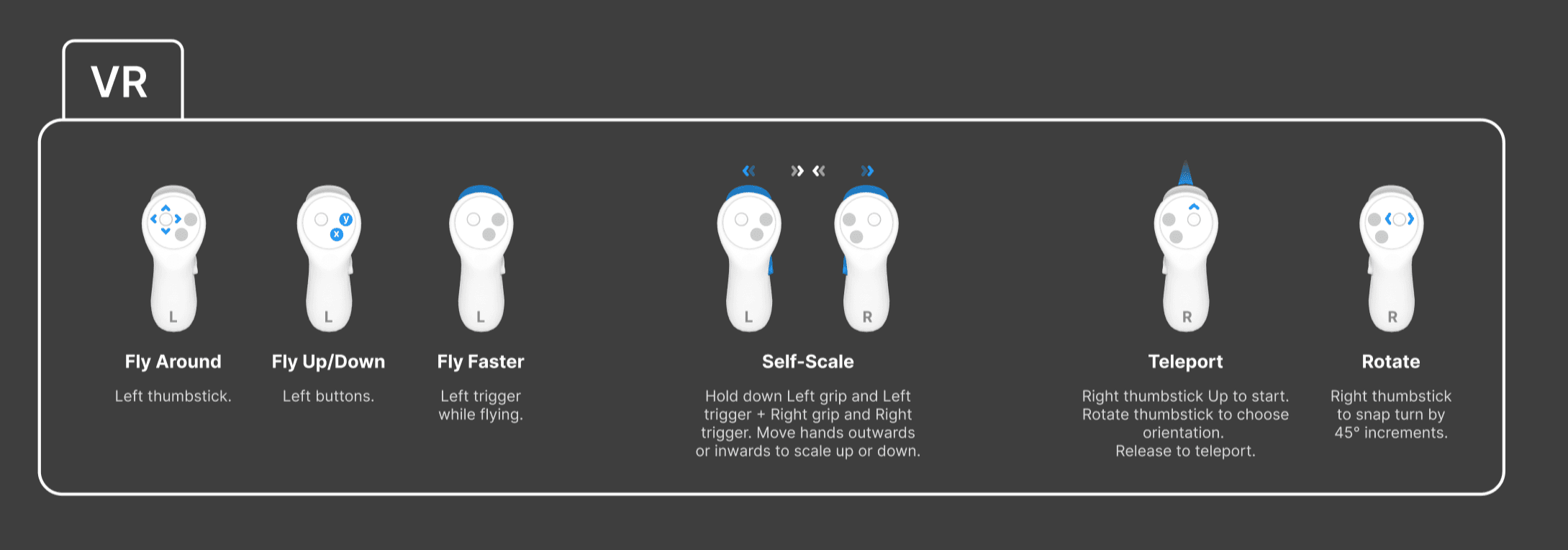
Fly freely
While using the left controller, you change the direction you move by changing the direction of your head.
| Action | Control | |
|---|---|---|
Fly around | Left thumbstick |  |
Fly up/down | Left buttons |  |
Fly faster | Left trigger while flying |  |
Self-scale
| Action | Control | |
|---|---|---|
Scale up | Hold left grip + left trigger and right grip + right trigger, then move hands outwards. |  |
Scale down | Hold left grip + left trigger and right grip + right trigger, then move hands inwards. |  |
Move in increments
The right controller lets you move step by step, which may alleviate motion sickness that some users experience in VR.
| Action | Control | |
|---|---|---|
Teleport | Right thumbstick up to start; rotate thumbstick to orientate and release to teleport. |  |
| Rotate | Right thumbstick to snap turn 45 degrees. |  |
Step backward | Right thumbstick down. |
Interaction
| Action | Control |
|---|---|
Reset view | Primary button of right controller (A) |
Move model | Grip buttons |
Scale | Press both grip buttons and move controllers nearer or farther from each other. |
Rotate model | Press both grip buttons and turn controllers around each other. |
| Reset scale to 1x | Press both grip buttons at the same time + primary button of left controller (X) |
| Undo last scale and rotation | Press both grip buttons at the same time + secondary button of left controller (Y) |