Attention: Unity Reflect is deprecated, and is no longer available from December 2024. Unity no longer provides support for Reflect. The Unity Cloud Reference Project has replaced Reflect Develop.
Unity Reflect licenses
Selecting the right license
Reflect offers different types of license for different use cases. Each license offers access to a different set of features.
| Review | Collaborate | Develop | |
| View projects while logged in | ✓ | ✓ | ✓ |
| View projects without logging in | ✓ | ||
| Publish data to Reflect | ✓ | ✓ | |
| Give presentations | ✓ | ✓ | |
| Create and reply to annotations | ✓ | ✓ | |
| Use offline | ✓ | ✓ | |
| Develop a custom Reflect app | ✓ |
Review and Develop licenses must be assigned to specific users. Only Collaborate licenses may be used by anonymous users.
Assigning a license to a user
If you are a Manager or Owner of your organization, you can assign purchased licenses to specific users.
To assign a license to a user:
- Go to https://id.unity.com and sign in with your Unity ID.
- Click your user icon in the top right corner and select your organization.
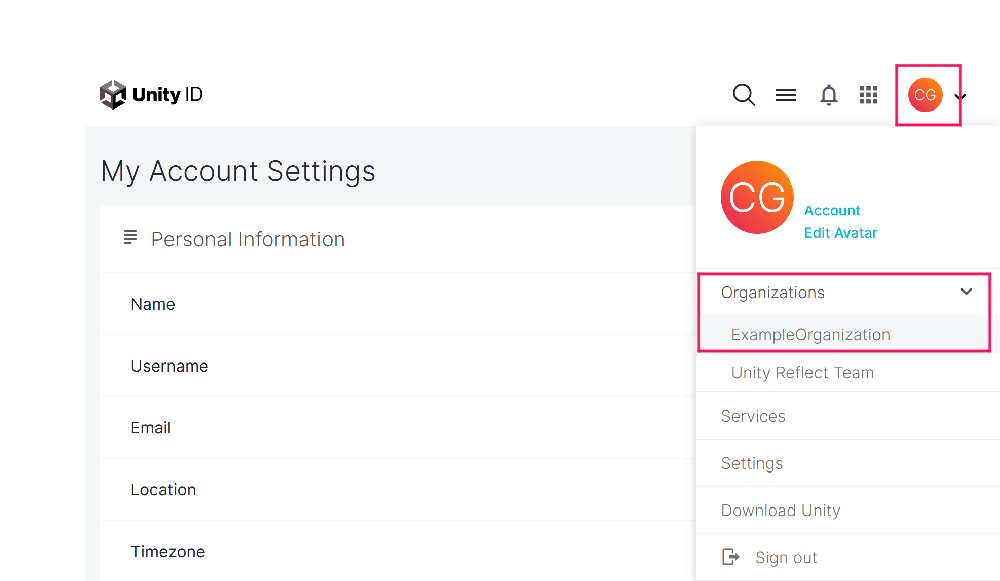
- Under Subscription, select the license you want to assign.
- Enter the email address of the user you want to assign the license to, then click Assign Seat(s).
Using Collaborate licenses
Reflect Collaborate licenses do not need to be explicitly allocated to a user. Licenses that are not assigned to a specific user form a pool of Collaborate licenses.
Logged-in users
An assigned Collaborate license remains active as long as the user remains connected to the Reflect Cloud. If the user closes the Reflect application, the seat is immediately released. If the internet connection drops out or the application closes unexpectedly, the seat stays allocated for a grace period of up to 20 seconds and is then released.
Reflect login sessions expire after 25 days of inactivity.
Guest users
Users can open projects without logging in if all of the following criteria are met:
- The project is accessed by clicking on a shared link. For information about link sharing, see Sharing a link to your project.
- The Project Access control in the Share Link dialog is set to Public.
- Reflect Collaborate licenses are available in the organization.
Each guest user uses a single Collaborate license from the available license pool. The license is released when the guest user closes the Reflect application. If no Collaborate license is available, guest users will be denied access.
To revoke access to guest users, open the Share Link dialog and set the Project Access control to Private.
Troubleshooting
| Issue | Cause | Solution |
|---|---|---|
| The project I'm looking for doesn't appear in the list. | Projects are only visible to logged-in users who have been explicitly granted access to them or who are Managers or Owners of their organization. | Make sure you're logged in with your Unity ID. If you're logged in and still don't see the project, request access from the project owner. |
| I bought a Reflect Develop license but I can't use it. | Reflect Develop licenses must be assigned to specific users. | Assign the license to yourself following the steps in Assigning a license to a user. |
| I have a license in my organization but I still can't publish. | Your license may not be assigned to your individual account. | Assign the license to yourself following the steps in Assigning a license to a user. |