Attention: Unity Reflect is deprecated, and is no longer available from December 2024. Unity no longer provides support for Reflect. The Unity Cloud Reference Project has replaced Reflect Develop.
Install and log in to Reflect for Quest 2
Install Reflect
To install Reflect, search for Unity Reflect Review in the Quest app store.
Note: You can use Reflect as a guest user without logging in. For more information about Reflect licenses, see Unity Reflect licenses.
Log in
Note: You can use Reflect as a guest user without logging in. For more information about Reflect licenses, see Unity Reflect licenses.
To log in to Reflect with your Unity ID, you must generate a code on your Quest and enter this code into the Unity Reflect web dashboard. This means you'll need access to a PC or mobile web browser.
From the Quest Apps menu, locate and open Unity Reflect Review.
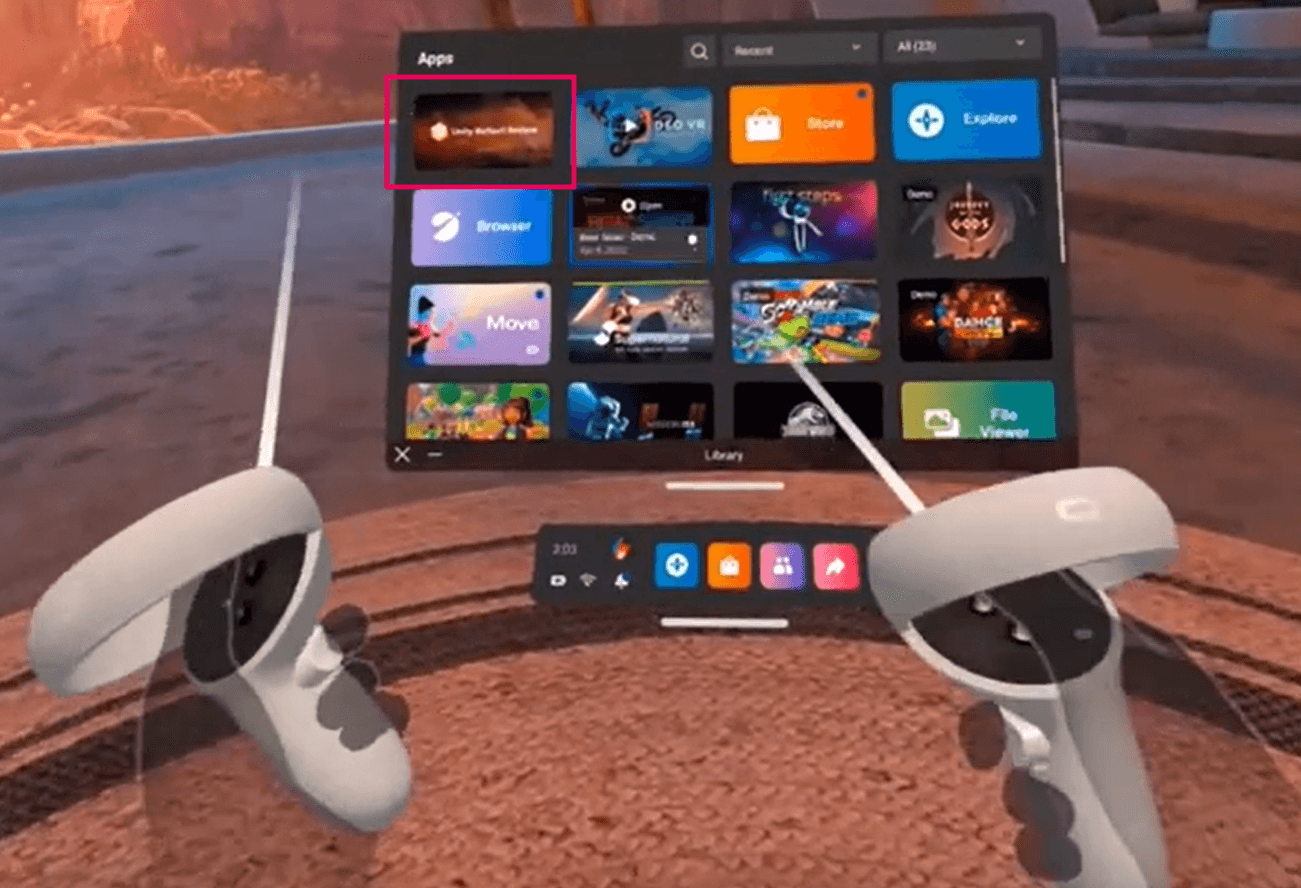
Select Log in.
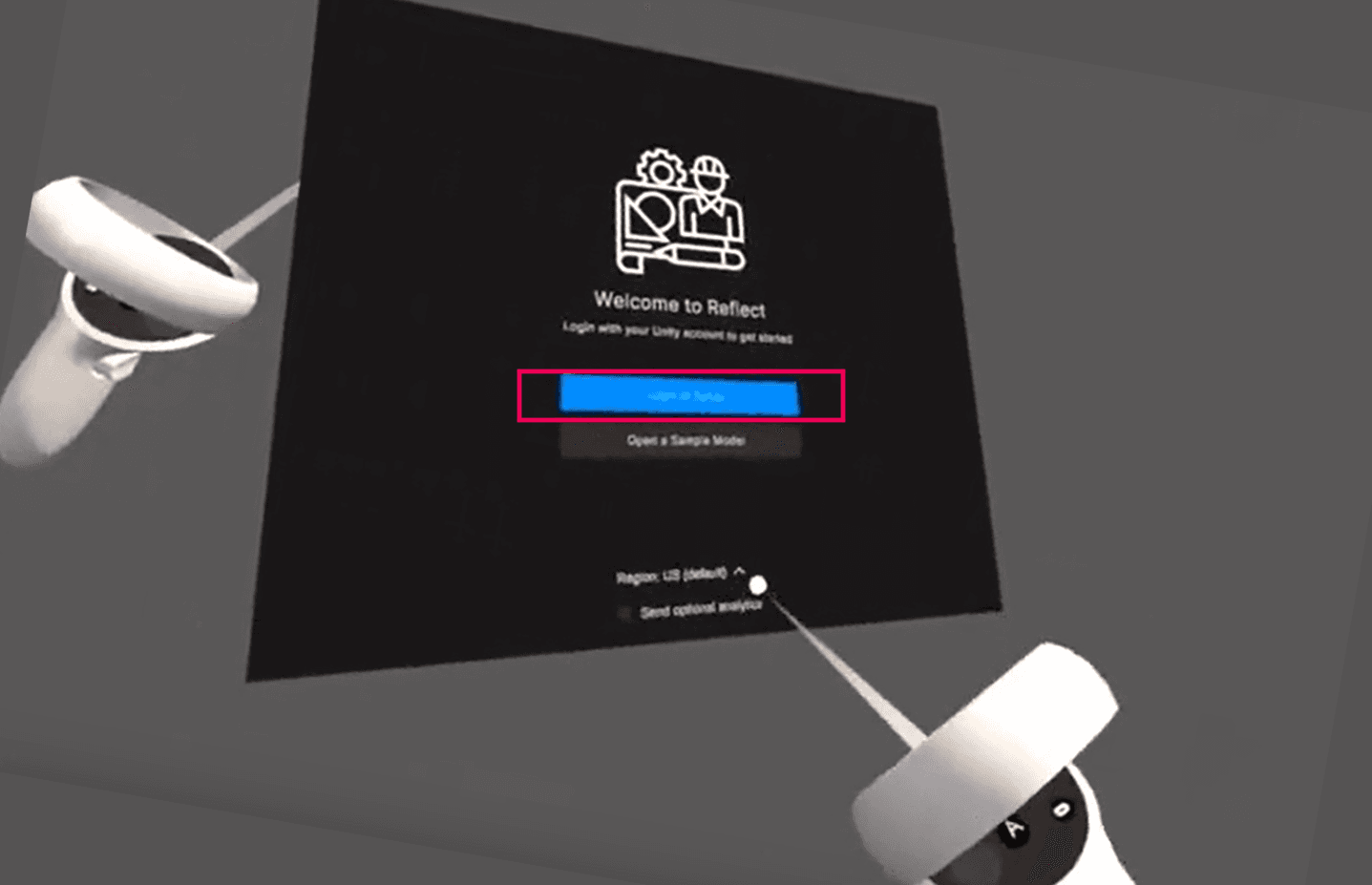
The Quest shows a six-digit code.
On your computer, open a web browser and go to https://dashboard.reflect.unity3d.com/activate. If necessary, log in with your Unity ID.
Enter the code from Step 2.
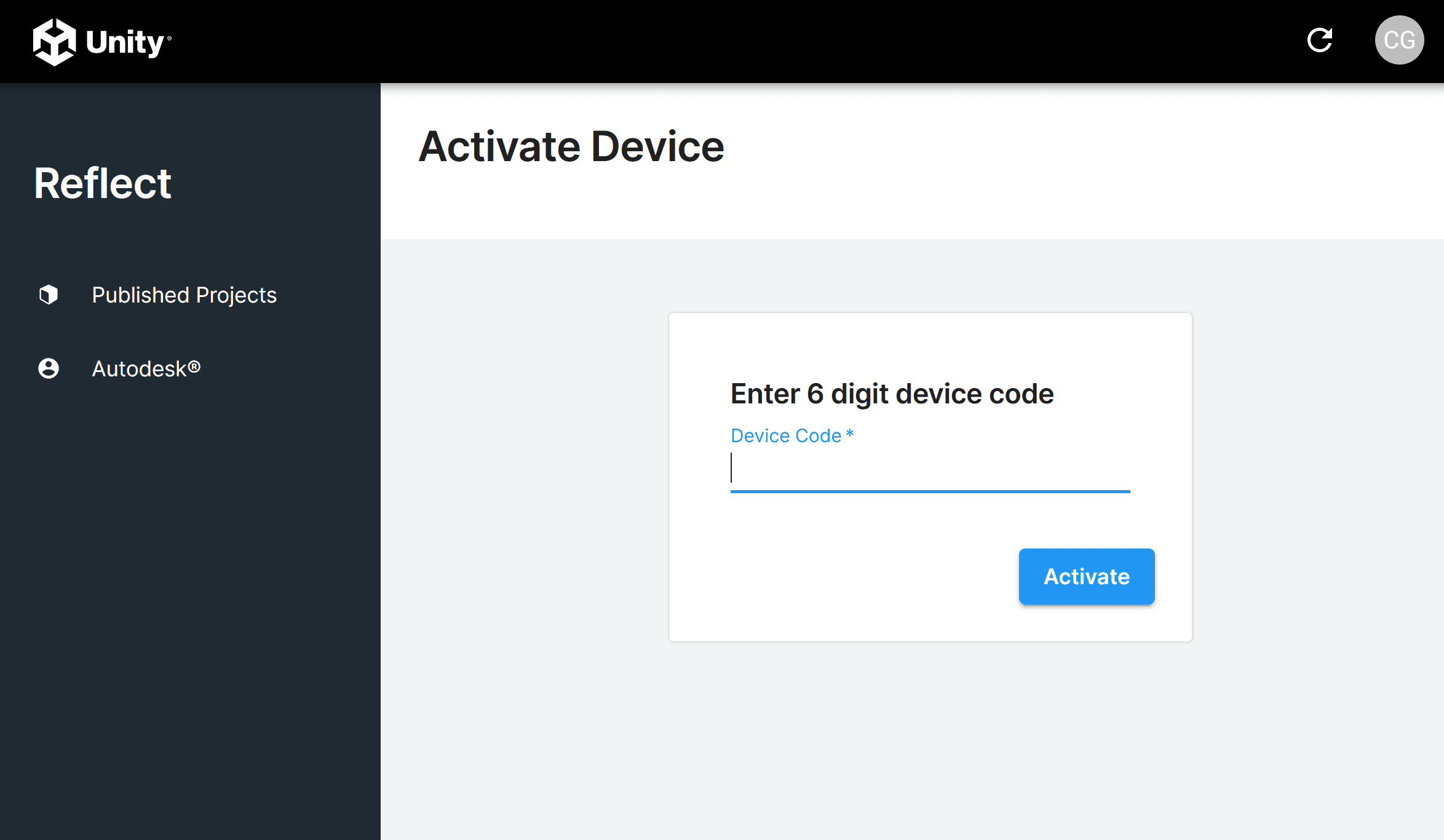
Note: Each code expires after 5 minutes. If you exceed the time limit, select Get New Device Code on your Quest.