Attention: Unity Reflect is deprecated, and is no longer available from December 2024. Unity no longer provides support for Reflect. The Unity Cloud Reference Project has replaced Reflect Develop.
Publishing to Reflect from Rhino
Unity Reflect is compatible with Rhino 6 and 7 .
Installing the plug-in
To install the plug-in, run the Reflect installer and select McNeel Rhino plugins.
Managing the plug-in
To enable or disable the Reflect plug-in in Rhino, run the command PlugInManager and locate Reflect in the list of available plugins.

Showing the GUI
To open the Reflect plug-in, run the Rhino command ReflectGUI.

Note: Double-sided materials are disabled by default. To enable double-sided materials for every object in this scene, check Double Sided.
By default, data is synced to the Reflect Cloud. To publish data to a project on your local machine or a local network instead, select Local or Network from the sidebar.
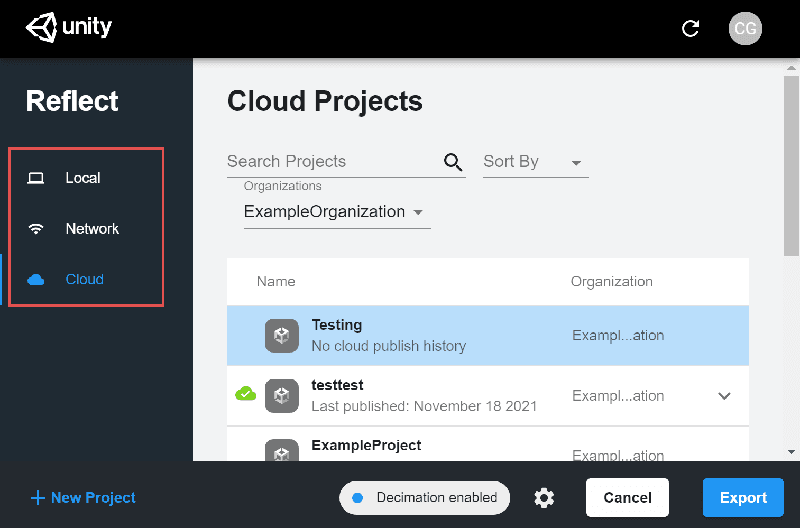
What data is sent to the cloud when I export?
- If you export to a Local or Network server, there is no model data sent over the internet.
- If you export to the Cloud, then the input file is processed locally, and derivative model data (geometry, materials and so on) is sent to Unity.
- Project names are always sent over the internet to Unity. This happens even when publishing to Local or Network servers.