Introduction to the History and Performance tool
Use this feature to verify campaign changes, and understand how these changes might impact overall performance, allowing you to better optimize your campaigns.
The History and Performance tool shows the overall campaign performance using the following metrics:
- Starts: How many times your ad started playing for a player
- Installs: How many people installed your app after they saw your ad
- Spend: How much money you spent
The dashboard displays Starts by default. Installs and Spend are optional data you can toggle by selecting the respective words below the graph.
Monitor changes to your campaign
In a user acquisition campaign, it’s important to monitor how changes you make to the campaign affect its performance.
The History and Performance tool automatically updates with data for the selected campaign, and it marks any changes you make with colored dots below the performance graph.
Selecting one of these dots reveals the details of those changes. These details display the correlation between the changes made to the campaign and the campaign performance.
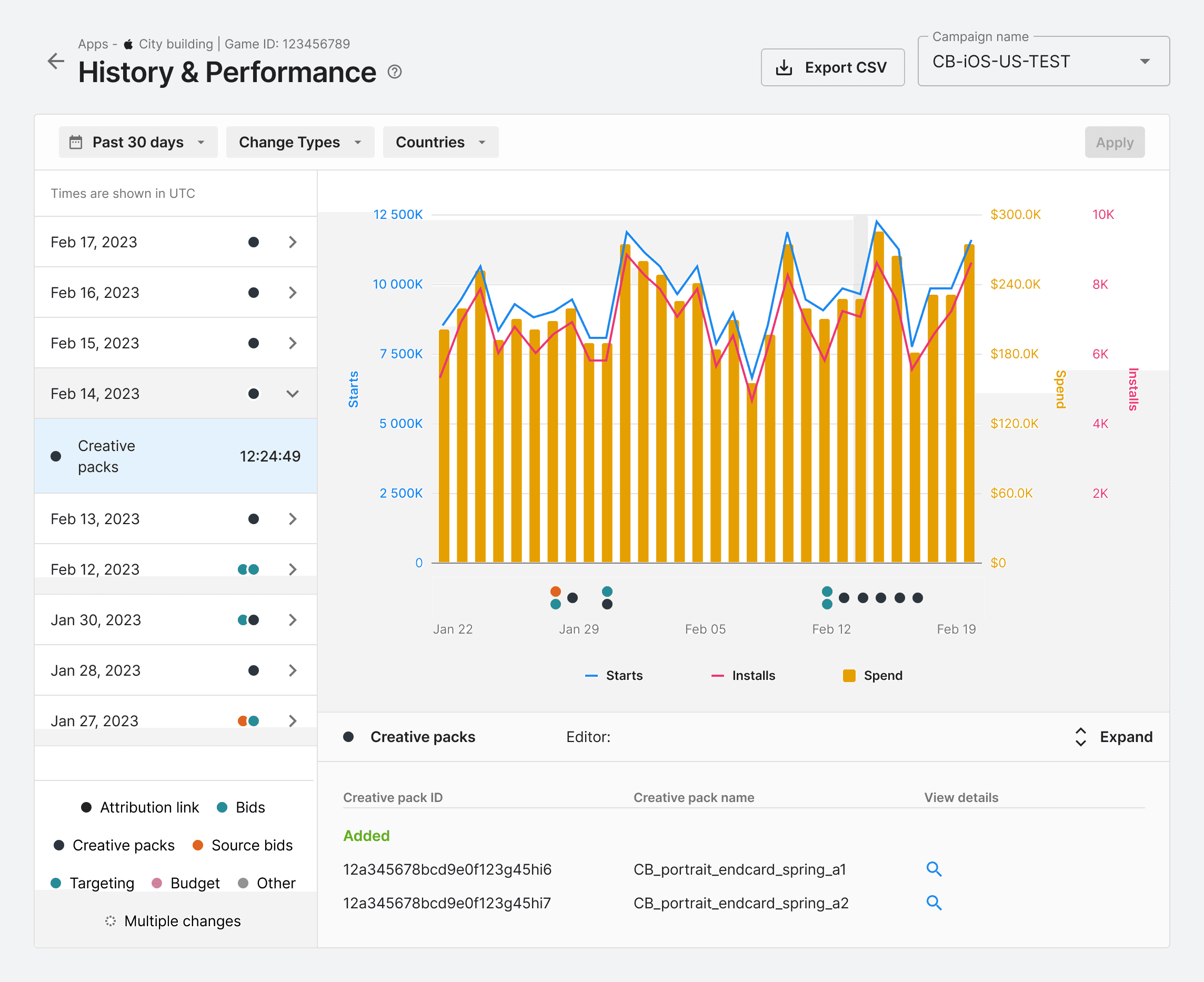
Use the following selectors to filter the data in the graph:
| Selector | Description | Notes |
|---|---|---|
| Time frame | Choose how far back in time to display data. | The available time frames range from a seven-day window, extending as far back as six months. The dashboard displays data for the last 30 days by default. |
| Change types | Select the types of campaign changes to display in the graph and history log. | You can choose from the following change types:
|
| Countries | Display data for only the countries you select. |
A log form of the campaign history is also available, located next to the graph. View change details by selecting any day in the log.
To download the campaign history in a .csv file, select the Export CSV button. To change the data represented in the .csv file, use the filter bar selectors to change your report parameters.
Change types
This table describes the change types that the History and Performance tool records for each of your campaigns:
| Change type | Description | Notes |
|---|---|---|
| Attribution link | Records whether you changed or replaced your MMP attribution tracking link | |
| Bids | Records whether you altered any of the following:
| |
| Creative packs | Records whether you changed, removed, or replaced your creative packs | When you connect a Custom product page to a creative in a live campaign, History and Performance doesn’t track adding, changing, or removing the PPID. Review the Custom product page documentation to learn more. |
| Source bids | Records whether you have created, changed, or removed individual source ID bids | |
| Targeting | Records whether you have changed your targeting settings with any of the Unity targeting features | |
| Budget | Records whether you have made changes to your daily, campaign, or organization budgets | History and Performance doesn’t record whether a campaign reaches its budget or daily cap limits |
| Other | Records changes to the campaign that can’t have an impact on the performance, like changing the name of the campaign | |
| Multiple changes | Records that multiple changes were made to the campaign |