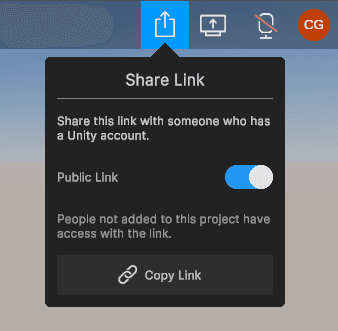Attention: Unity Reflect is deprecated, and is no longer available from December 2024. Unity no longer provides support for Reflect. The Unity Cloud Reference Project has replaced Reflect Develop.
Managing project permissions
Reflect allows you to control who has access to your project. Project-level permissions are determined based on a user's role in the project (owner, manager or user) and their license type.
Reflect Permissions
| Anonymous user (Collaborate license) | User | Manager or Owner | |
| View project | ✓ | ✓ | ✓ |
| Publish project | ✓ | ✓ | |
| Share project | ✓ | ✓ | |
| Delete project | ✓ | ||
| Create annotations | ✓ | ✓ | |
| Manage annotations | ✓ | ||
| Give presentations | ✓ |
Adding users from the developer portal
To add users to a project:
- Go to https://dashboard.unity3d.com and sign in with your Unity ID.
- Click your initials in the top right corner and select your organization.
- In the left sidebar, click Projectsand select the project you want to share.

- Under Project Settings, click Project Members.

- Enter the email address of the member you want to invite and then click Add.

Sharing a project from Reflect Review
If you already have a project open in Reflect, you can copy a link to quickly invite other users to join you. To share a private link with someone who already has access to the project (as shown in Adding users from the developer portal), click **Copy Link. **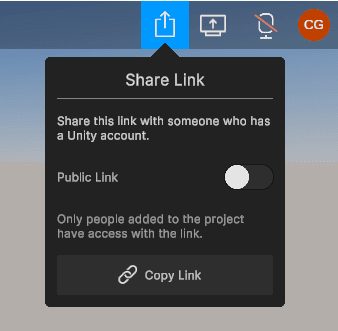 \
\
To share a link with any Unity account holder, enable Public Link and then click Copy Link.