Unity Licensing Server administration
Explore common administration tasks you can perform on the Unity Licensing Server.
Read time 7 minutesLast updated a month ago
After your Unity Licensing Server is up and running, here are some common administration tasks you might need to perform:
Checking if your service is running
To check the status of the service, run the following command:Linux
Look forsudo -H systemctl status unity.licensing.server.service
Active: active running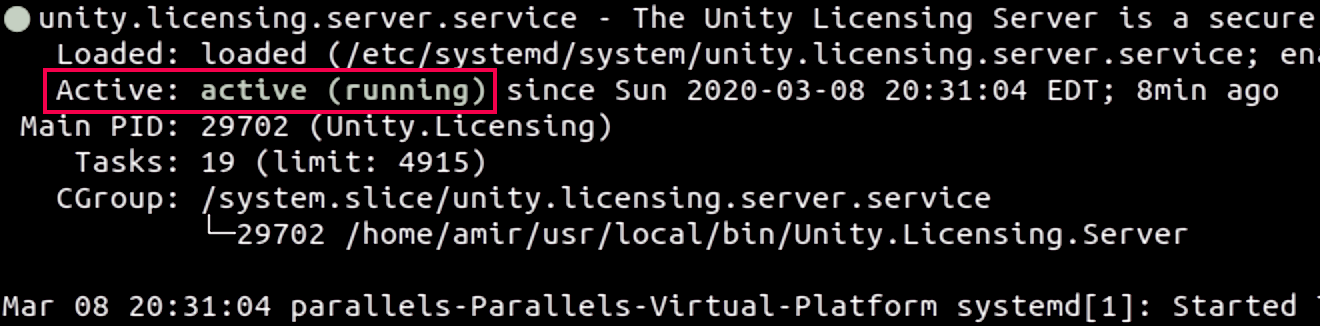
Console output showing 'Active: active running'
Windows
Look for thesc.exe query Unity.Licensing.Server
STATEIf theSERVICE_NAME: Unity.Licensing.ServerTYPE : 10 WIN32_OWN_PROCESSSTATE : 4 RUNNING (STOPPABLE, NOT_PAUSABLE, ACCEPTS_SHUTDOWN)WIN32_EXIT_CODE : 0 (0x0)SERVICE_EXIT_CODE : 0 (0x0)CHECKPOINT : 0x0WAIT_HINT : 0x0
STATE4 RUNNINGUnity.Licensing.ServerChecking the status of your server
Starting with Licensing Server v2.0, you can use the Licensing Server Dashboard to check the status of your server. To do this, log in to the dashboard as
adminstatusHealth check | Description |
|---|---|
| Kestrel configuration |
| Status of licenses and delegations |
| License configuration and signing key |
| Status of the connection to the database |
| Server plug-ins |
status- Linux:
./Unity.Licensing.Server status - Windows:
.\Unity.Licensing.Server.exe status
Server Version: 2.0.0+e81737fHealthyHttpConfig: HealthyHTTP config is healthy [OK] Kestrel: Found config section Kestrel [OK] Kestrel:Endpoints:HTTP:Url: Found valid config Kestrel:Endpoints:HTTP:Url: http://10.192.192.255:80ServerLicense: HealthyServer license and delegation are valid [OK] ServerLicense::Context::FirstPhysicalAddress: 48:2a:e3:87:3b:19 [OK] ServerLicense::Context::Platform: Win32NT [OK] ServerLicense::Context::ProcessorCount: 12 [OK] ServerLicense::Context::MachineName: LAPTOP-2Q28U8QB [OK] ServerLicense::ContextCount: Found 4 out of 4 context values [OK] ServerLicense::EntitlementGroup::test-licenseServer_3573567292644_1: ... has valid server entitlements [OK] ServerLicense::EntitlementGroupCount: Found 1 valid server license(s) [OK] ServerLicense::Delegation::test-licenseServer-delegation-20200925_145658.xml: Found valid server delegation: <absolute_path> [OK] ServerLicense::DelegationsCount: Found 1 valid server delegationsLicensingConfig: HealthyLicensing configuration is healthy [OK] licensing:licenseSigningCertLoading: Successfully loaded license signing key [OK] SyntaxValidation: Configuration syntax is valid [WARNING] licensing:defaultToolset: The defaultToolset configuration is invalid or not set. Valid toolsets are: ... [OK] licensing: Found config section licensing [OK] LicenseAclConfigValidation: License access control list configuration is validPlugins: HealthyPlugins [OK] PluginAssemblies: 0 [OK] RegisteredPlugins: 0Database: HealthyConnection state for Microsoft.Data.Sqlite.SqliteConnection is Open. Database is writable. Sufficient disk space available. [OK] FloatingDbStatus: Connection state for Microsoft.Data.Sqlite.SqliteConnection is Open. Database is writable. Sufficient disk space available. [OK] HistoricalDbStatus: Connection state for Microsoft.Data.Sqlite.SqliteConnection is Open. Database is writable. Sufficient disk space available.
Monitoring server status
There are two methods for monitoring the Licensing Server's status.- Dashboard: Starting with Licensing Server version 2.0, the dashboard is the primary method for monitoring the server. Administrators can log in with credentials to view the detailed Server health report on the Overview page.
admin - API: For all versions, you can also use the API if you prefer or require API access. To use this endpoint and any API in the
/v1/admin/statusgrouping, the requesting IP address must be in the administrator IP allow list. This requirement extends to computers that access theadminAPI through scripts or automation. For more information, refer to theadminkey in Advanced server configuration.adminIpAllowlist
Licensing Server statuses
The Licensing Server has three possible statuses:- Healthy: This status indicates that the server can issue licenses and everything is functioning correctly.
- Degraded: A server with this status can still issue licenses, but there are potential issues that need monitoring. These issues aren't critical yet, but they might become urgent, and therefore require attention. An example of an issue that causes a Degraded state is a server license that expires soon.
- Unhealthy: This status indicates that the server is unable to issue licenses. The underlying issue requires immediate attention to restore functionality.
Renewing licenses on the server
At the end of the subscription term, if you choose to renew your subscription, you must update the license on the Licensing Server. To update the license, repeat the instructions on Downloading and importing the license archive file after you renew the subscription. If the Licensing Server version is earlier than 1.10, you must also manually delete the old delegation files. For details, refer to this support article.Impact of license renewals on client configuration
The same rules from Impact of license updates on client configuration apply when importing a license from a renewed subscription.Applying changes to licenses on the server
If you negotiated a change to your Floating Licensing subscription with Unity, such as adding or removing seats, you'll need to repeat the process of importing the subscription's license to the server. Follow the process in Downloading and importing the license archive file.Impact of license updates on client configuration
License updates don't affect clients that use the default toolset. For clients specifying a toolset:- With servers at version 1.10 and earlier, toolset values must match the of the server license. This means that when you update the server license, you must update the toolset values accordingly on the client configuration.
EntitlementGroupId - Starting with version 1.11, license updates should have no impact on the toolset selection. The Licensing Server allows for variations in the incremental part of the toolset, which means that there should be no impact on the clients configured with a specific toolset.
importLicenseServer_3573461705080_1LicenseServer_3573461705080_2Advanced server configuration
After you complete a successful setup of your Unity Licensing Server, you can find thelicensing-server-config.jsonlicensing-server-config.jsonsetupAdvanced configuration keys
The following table lists the advanced configuration keys and describes how to use them.Key | Description |
|---|---|
| Specifies how long the server holds a lease for the client. If the server doesn't receive a ping for a specific lease before the end of this interval, it will release the license associated to that lease. The valid range is 5 to 60 minutes. The default setting is 15 minutes. |
| Specifies the expiration time of the issued client license. The valid range is 60 to 1440 minutes. The default setting is 480 minutes (8 hours). |
| The encrypted password of the signing certificate in PFX format. The import command automatically sets this value. |
| The full path of the directory the server reads plug-ins from. |
| Stores the identifier of the default product license. If multiple product licenses are available on the server and the client doesn't request a specific product license, the server allocates the default license. If the default value isn't set, the server allocates the first available license from the list. To find all available product identifiers, open the Extended test report and locate the |
| Specifies whether users can check out a floating license to work offline. Specify this value as a Boolean data type. |
| Specifies the warning threshold for available disk space on the Licensing Server. Note: This key is available starting with server version 2.0. Specify this value in megabytes. When the disk space falls below this threshold, the status of the server changes to |
| Specifies a list to control whether specified users or computer names can request a license. Note: This key is available starting with server version 2.0. Specify the following keys: ● Which toolset to control. Currently, the only valid value is ● A ● A Important: Avoid these configuration mistakes: ● The following errors cause the server to start in a ○ Omitting the ○ Specifying an empty ○ Specifying neither an ● Specifying an Unsuccessful license access attempts due to access control are written to the server log ( |
| Specifies the permitted IP addresses that can access administrator endpoints as a semicolon separated string. The Licensing Server doesn't support wildcard characters or subnets. |
Advanced configuration example
The following example includes all advanced configuration parameters:{ "Logging": { "LogLevel": { "Default": "Warning" } }, "AllowedHosts": "*", "Kestrel": { "Endpoints": { "HTTPS": { "Url": "https://[* or IP address - see Warning below]:[Port]", "Certificate": { "Path": "[Full path of HTTPS PFX certificate - see Warning below]", "Password": "[Password for HTTPS PFX certificate]" } } } }, "licensing": { "serverId": "[Server name, to be set by setup CLI command]", "licenseUsernameObfuscation": false, "floatingLeaseRenewIntervalInMinutes": "15", "floatingLicenseExpirationInMinutes": "480", "licenseSigningCertificatePassword": "[Encrypted password of license signing certificate]", "PluginsDirectory": "Plugins", "defaultToolset": "[default license entitlement group Id]", "allowBorrow": true, "diskSpaceWarningThresholdMegabytes": 50, "accessControlList": { "allToolsets": { "type": "deny", "bindings": { "userName": ["john", "alice"], "machineName": ["LAPTOP-A", "LAPTOP-B"] } } } }, "adminIpAllowlist": "127.0.0.1;10.20.30.40;localhost", "serverDirectory": "[Full directory path for Licensing Server executable]", "serverVersion": "[Licensing Server version]"}