Asset import states feature helps you to identify the import status of each asset that you've imported from Unity Cloud into your Editor project.
Check asset import state
On the bottom right corner of an asset card, you can identify the asset state icon. This icon represents the asset's import status. The following are the different types of import states available in Asset Manager for unity:
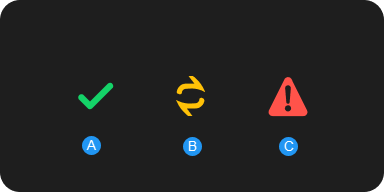
- A: Asset has been successfully imported and is the latest version.
- B: Asset has been successfully imported, however, the version is outdated.
- C: Asset has been successfully imported, however, an error has occurred. The following can be some of the reasons for the error:
- There are missing asset dependencies.
- The asset was deleted from cloud.
- You've lost access to the asset.