What's new
Updates on new features, usability improvements, and fixed issues for Unity Asset Manager.
Read time 23 minutesLast updated 2 days ago
Unity Asset Manager is regularly updated with new features, usability improvements, and bug fixes.
December 18, 2025
Asset Manager Web
Streamlined upload process\ You can now upload entire folders and subfolders to Asset Manager and preserve your local directory structure automatically. Asset Manager imports folders as collections and files as individual assets. This helps you to organize and browse content in a layout that matches your local repository. To upload only the files in a flat list, select the new Ignore folder structure option. Asset Manager also detects multi-file assets, such as assemblies, and groups related files into a single asset. This ensures that transformations and previews work correctly. For more information, refer to Upload asset folders.November 21, 2025
Asset Manager for Unity
New plugin version banner
An in-app notification banner now alerts you when your Asset Manager for Unity package is out of date. This update ensures your package includes the most recent features, bug fixes, and stability improvements. External Libraries
You can now browse External Libraries directly from the Asset Manager sidebar. You can quickly find the assets you need and add them to your cloud project through the web application. Upload API
You can now use scripts to add metadata, such as tags, statuses, and custom fields when you upload assets. This lets you categorize your content as soon as you upload it without leaving the Editor.
Asset Manager Web
Edit metadata without creating a new version\ You can now edit asset metadata without creating a new asset version. You can update fields for both frozen and unfrozen assets, and review your changes before you apply them. You can view metadata changes in the Metadata history tab and choose to restore previous metadata states. For more information, refer to Edit an asset.October 22, 2025
Asset Manager Collaboration
Spatial MarkersPlace markers in 3D space and attach them to comments through the Annotation menu. Spatial markers offer precise feedback tools and work well for creative notes, technical punch lists, and waypoints. 2D Annotations
Add annotations to 2D assets and files. Animated GIFs aren’t supported at this time.
Asset Manager for Unity
Inline Metadata editing
You can now edit asset metadata such as name, description, and tags directly in the Asset Manager Inspector panel when you prepare an upload. This update also supports bulk edits for most fields. Enhanced Dependency management
You can pin each dependency to a fixed version or a version label during upload for more control and flexibility. Entitlement and seat details in warnings
This update improves clarity by showing your entitlement and seat details directly in the UI. You can easily see which organization you can contribute to, reducing confusing console errors. In Project tab filter options
Find assets faster with new project and collection filters in the In Project tab. Other updates
The new upload logic cancels the asset upload operation if an error occurs and reverts the upload. This update prevents duplicate or junk assets. For the entire list of bug fixes, see the change log.
October 6, 2025
Asset Manager app in Unity Pipeline Automation
You can now use Event-based triggers in Pipeline Automation to automatically run your custom pipelines based on specific actions in Asset Manager. For example, you can optimize 3D models as soon as a new version is saved or convert files to the correct format immediately after upload. This update improves efficiency, reduces manual work and human error. It also enables smarter and more integrated content pipelines that handle asset updates automatically. For more information, see Create Event-based Automation.September 22, 2025
Asset Manager Web
Enable private projects from within Asset ManagerYou can now set projects to private when you create them in Asset Manager. Only invited users will be able to access private projects. This feature is available for Pro and Enterprise customers. Link and move all dependencies
When you move or link an asset, you can also move or link all its downstream dependencies. For example, if you move a prefab from Project A to Project B, you can toggle the option to also move all connected dependencies.
Asset Manager for Unity
Change organization from the plugin window
You can now quickly switch between organizations in Asset Manager for Unity. This makes it easier for users in multiple organizations to change organizations without updating project settings. Clear mapping of AssetIDs to GUIDs when using the public API to import
The public API for import now exposes a clear mapping of AssetIDs to GUIDs in the
ImportResultAsset Manager Collaboration
Asset HierarchyUsers can now access files within their assets more quickly. The Files tab is reorganized to let users view datasets or all files, and download selected files. Scene Hierarchy
The Scene Hierarchy feature in 3DDS models gives users full access to complex engineering assembly data. Users can use single selection, highlight, isolate, frame, and show metadata from the assembly hierarchy. Sketch Engine
The new Annotation menu adds the pencil tool, arrow tool, and sketch attachments that users can add to comments for 3D objects. Updated Viewer UI
The updated viewer interface adds material inspection, a camera menu, a grid menu, and a full-screen mode.
August 07, 2025
Asset Manager Web
Manage deleted assets and restore assets with Trash feature
The new Trash feature in Asset Manager web enables safe asset deletion and easy recovery. When you delete assets from a project or collection, they're placed in Trash and retained for 30 days before permanent deletion. During this period, you can restore assets to their original projects or collections, either individually or in bulk across multiple projects. You must have the Contributor role in a project to delete and restore assets. Assets in Trash continue to count toward your organization’s storage quota until they're permanently deleted. For more information, see Trash feature documentation.Asset Manager for Unity
Saved views
You can save your current filters, search terms, and sorting options with a single click. Saved views make it easy to reapply your preferences. You can access the saved filters from the sidebar.Filter and search persist
Your filters and search terms stay in place as you switch between projects and tabs. This helps you save time and maintain your search results.Private cloud support for Asset Manager for Unity
You can now add a fully qualified domain name, a path prefix, and an OpenID manifest URL to use the plugin on a private cloud.May 29, 2025
Asset Manager Collaboration
Jira Integration
You can connect your Jira projects and track assets through Jira tasks in the Comments tab. In the Comments tab, you can also create new issues or link to existing ones in the connected project. You can also fill in fields like issue type, reporter, and assignee, depending on your Jira project’s configuration. These tasks appear at the top of the thread to show active issues and include direct links. In the Unity Dashboard, go to Asset Manager > Integrations > Jira Integration to get started.Asset Manager for Unity
Show cloud icon in Project window for UAM-imported files
A new cloud icon in the Unity Editor Project window helps you to identify files imported from Unity Asset Manager. This makes it easier to distinguish between local and cloud-based assets. A new Show in Asset Manager option lets you view more details.Enable automated asset import
You can import assets and their dependencies by providing an asset ID. This feature ensures assets appear in the correct project path and automatically updates the 'ImportedAssetInfo' folder.Asset Manager Web
Automatic project enablement
If you're an Organization Owner accessing Asset Manager from the Cloud Dashboard, Asset Manager now automatically enables a project if the Cloud project hasn't been enabled yet. This behind the scenes setup eliminates the need to manually configure the project from the Manage Projects page and ensures that all users land directly in the right project.External libraries now available to API users
As an API user, you can access Asset Manager’s external libraries. These include our internal material and industrial libraries, as well as the TwinBru content library. You can enable access through your Service Account.May 1, 2025
Asset Manager for Unity
Import, optimize, and convert files
You can now import optimized and converted 3D assets directly into the Unity Editor from Asset Manager. This workflow reduces file size by cleaning meshes, merging polygons, and converting files into formats compatible with the Editor. When available, both source files and optimized outputs are imported.Pin dependencies to Latest versions
Use a new upload setting to ensure your assets always use the most up-to-date dependency versions. When enabled, an uploaded asset’s dependencies point to the version labeled Latest. When disabled, the asset points to fixed versions of its dependencies.Disable the reimport modal
You can now disable the reimport modal by turning on the Avoid rolling back dependencies setting in the User Preferences window. When enabled, the Asset Manager plug-in won’t show the reimport dialog during asset import. This is useful when you want to import assets without being prompted for confirmation.March 27, 2025
Python SDK & Command Line Interface tool
Bulk edit metadata from a csv file
You can now bulk edit your assets’ custom metadata using a CSV file with the CLI tool sample from the Python SDK. Start by creating a CSV file for your project to extract all assets and their metadata. Then, edit the file and upload your changes. This provides a fast and familiar way to update your assets.Replicate your folder structure as collection
You can now replicate your assets’ folder structure when uploading assets with the CLI tool. This helps ensure that the Asset Manager mirrors your local folder structure.Asset Manager for Unity
Bulk edit custom metadata in the Unity Editor
You can now easily add custom metadata fields to one or more assets directly in the Editor plugin. This allows you to bulk edit your assets in a single step, making asset organization and categorization faster.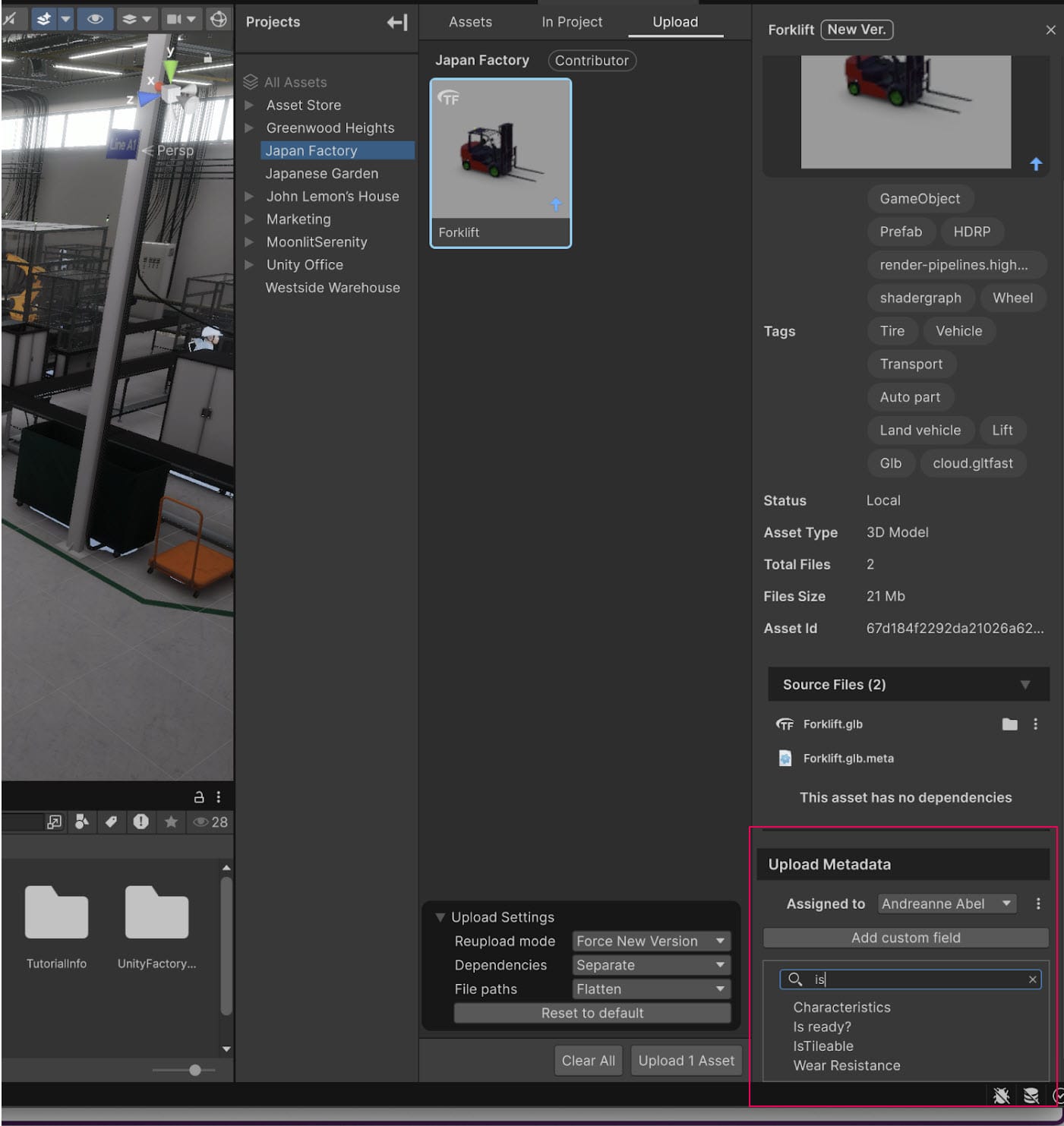
Reimport assets with the latest dependency versions
By default, reimporting now recommends the highest version of a dependency, to ensure that assets stay up to date and prevent unintended downgrades. For more control, you can change this behavior in the Plugin Preferences, under the Import Settings tab. You can select the Avoid rolling back versions of dependencies checkbox.Update all imported assets
The new Update All button lets you update all imported assets to their latest cloud versions with a single click.Remove exclusive dependencies when removing a parent asset
- Exclusive dependencies that aren’t shared with other assets are also removed.
- If you prefer manual control, use the dropdown options to remove only the parent asset or to stop cloud tracking.
Asset Manager Web
Bulk edit metadata on the web
The Bulk Asset Editing feature in Unity Asset Manager allows contributors to edit metadata for multiple assets at once, making it easier to manage large asset collections. With this feature, you can efficiently update metadata such as tags, descriptions, labels, and asset types from within the Asset Manager user interface. This improves team workflows by eliminating the need for manually updating assets individually and providing powerful tools to apply changes to multiple assets simultaneously.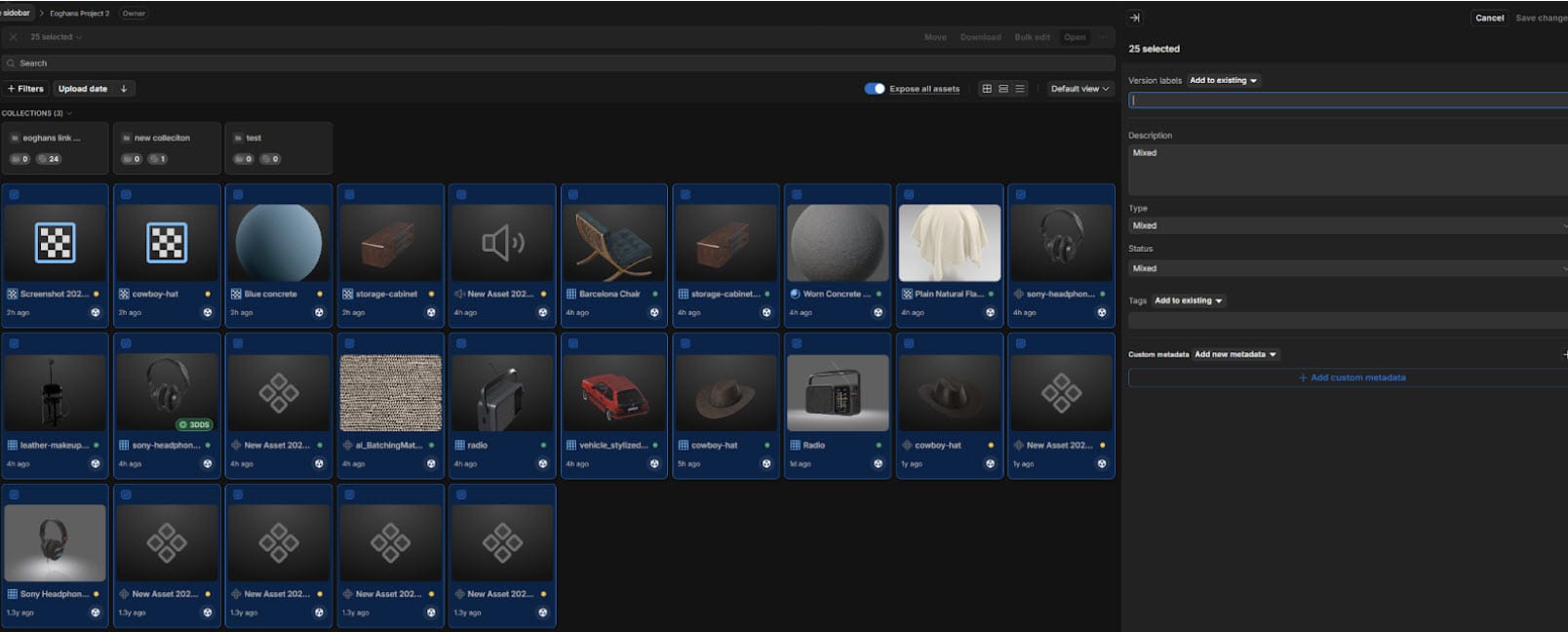
Move assets
The Link action has been replaced with Move. The Move action lets you transfer an asset from one project or collection to another. If you still want to link an asset between projects or collections, use the Move action and toggle Link asset references on. This ensures the asset exists in both the source and target locations.Other improvements
- When removing an asset from a collection, you can now also remove it from the parent project.
- The Show All Assets toggle is now easier to find. Use it to view assets only at the current project or collection level or include all assets below that level.
February 27, 2025
Optimize and convert
You can now optimize and convert your 3D model directly from Asset Manager web. Depending on your subscription, you can trigger this built-in pipeline on our list of supported 3D formats to all known exchange formats (.fbx, .usd, .gltf, .glb, .obj, .pxz) and perform automatic optimization using the following parameters:- Mesh cleaning
- Merge optimization
- Polygon Target
Seat entitlement enforcement
Asset Manager now enforces Organization tier and user seat entitlements. This means that a user must have the appropriate seat for their Org tier. For example, to have a Contributor role on a project in Asset Manager, you must have a Pro seat if your Org is a Pro Org. For more information on these restrictions, refer to Asset Manager seats.Move asset
We have added a Move action for assets to replace the Link to action. The Move action allows you to move your assets from one place to another, as well as still being able to create a linked instance of the asset in both places. The linked instance is still the default behavior in the Move dialog until you choose otherwise.Asset Version autosubmit
You can now save your asset version while transformations are still running. The system automatically saves the asset version on completion of the transformation so you don't have to wait until it's finished to save the asset version. This autosubmit functionality is also available via the API.Twinbru HDRP material library
You now have access to a library of 1,408 stunning, realistic materials, provided by Twinbru, to use in your HDRP projects. Go to Asset Manager to explore the Twinbru library and browse its collections to find the perfect material, whether you're searching for a specific color (like yellow or gold) or a particular design type (such as geometric).Quality of life improvements
- We've removed the Asset Type selector for Web Bulk upload, as this was causing confusion.
- We've fixed a bug where transformation couldn't be canceled and remained in the project.
- Deleting assets now terminates all ongoing transformation jobs.
- Asset Manager is now localized for China, Japan and Rep. of Korea.
- Collections are now exposed in Asset metadata.
- Fixed a bug which prevented retrying failed multiple uploads through the web.
- You can now delete unfrozen asset versions.
December 25, 2024
Preview more image formats
You can now preview the following image formats directly through Asset Manager Web:- PSD
- PSB
- TGA
- TIFF
- EXR
- DDS
- HDR
Optimize and Convert (Beta)
You can now Optimize and Convert your 3D models directly from Asset Manager Web. Depending on your subscription, you can trigger this built-in pipeline to convert supported 3D formats into all known exchange formats . Additionally, you can perform automatic optimization using three parameters:- Mesh cleaning
- Merge optimization
- Polygon target
Asset Store Integration
We’ve just released our Asset Store integration for Asset Manager. Asset Store users can now save their purchased assets in the cloud on Asset Manager. You no longer have to download an entire asset pack into Package Manager to retrieve a single asset. With this integration, you can itemize your assets in the cloud and pull only the asset you need via the Editor package. Each file is saved as an individual asset and storage for Asset Store assets is free.New folder hierarchy view
You can now explore your assets in a manner similar to your local Mac or Windows machine. You can access the new folder hierarchy view next to the tile and list views in your asset gallery. We’ve resolved a longstanding inconsistent UX pattern regarding which assets are visible at the Project or Collection level. You can now toggle the All Assets button on or off to view only the assets on your current level or all assets on and below that level. This is particularly helpful for ensuring all assets are moved into a collection when working in the Project root.Dependency Viewer
The new Dependency Viewer offers an interactive way to view upstream and downstream dependencies. Select the See dependencies button in the asset details panel to view a node graph of your asset’s dependencies. You can select Connected assets to load their dependencies from there.Asset Manager for Unity V1.2.4
- Quicker updates for imported assets
- Detailed dependency state
- New version +: A new asset will be created.
- New version with an arrow up: An existing version will be updated.
- Version with a checkmark: The dependency is already up to date.
October 17, 2024
Asset Dependencies
You can now build complex asset relationships in Asset Manager using the new Asset Dependencies feature. You can upload your prefabs with all the associated dependencies and see those dependencies mapped on Asset Manager. In the Unity Editor, you can also download Unity assets, like prefabs, and have those assets automatically pull in all their dependencies using the Unity Asset Manager package. Asset Manager users can create a dependency and point it at a specific version of an asset or a version label. A dependency that points to a version remains static, as it’s always linked to that specific asset version. Whereas, a dependency pointing at the version label will automatically update when the label changes from version to version. With version labels you don’t have to manually update your dependencies when the assets are updated. To learn more, see Asset Dependencies.Quality of life
Asset Version UI improvements
Editing asset versions is now simplified to avoid unnecessary open and editable asset versions from being created. If an asset already has an existing editable version, editing the asset will automatically open it instead of creating a new version as before. If you have multiple editable versions available, select Edit to view a dropdown listing all available versions.Project Contributors can create Metadata field definitions
Previously, only Organization Owners, Managers, or Asset Manager Admins with organization-level roles could create Metadata field definitions. Based on your feedback, we’ve lowered the required permission level to project Contributors. Now, any user with a project Contributor role in an Asset Manager project can create Metadata field definitions for their organization and apply them to any asset.Other updates
- You can now easily close the asset details fullscreen window. Use any of the actions below:
- Press the Esc key,
- Click anywhere outside the window
- Select the x button.
- Updated lighting setup for thumbnail generation to create brighter and more visually appealing images.
- The Inspect button now appears in the multibar when you select an asset, helping you to streamline your workflow by replacing the direct Edit option.
- Resolved issues with the primary preview image in List view, ensuring a more consistent and accurate display.
- Improved the design of the History tab for a cleaner and more intuitive user interface.
- Redesigned the File tab to provide more comprehensive and detailed information, enhancing your overall experience.
September 12, 2024
Introducing Smart Views: save and pin focused views of your assets
We are excited to announce that you can now save Smart Views for a more focused perspective of your assets on the Prefabs to Review page. Smart Views retain your selected filters, ordering, and view type for your asset gallery. You can create Smart Views on a cross-project basis, for individual projects, or for specific collections. Currently, Smart Views are saved on a per-account basis. However, we are planning to make them shareable across your organization soon. Additionally, for quick access, you can pin your most important Smart Views under the Projects section in the left navigation panel.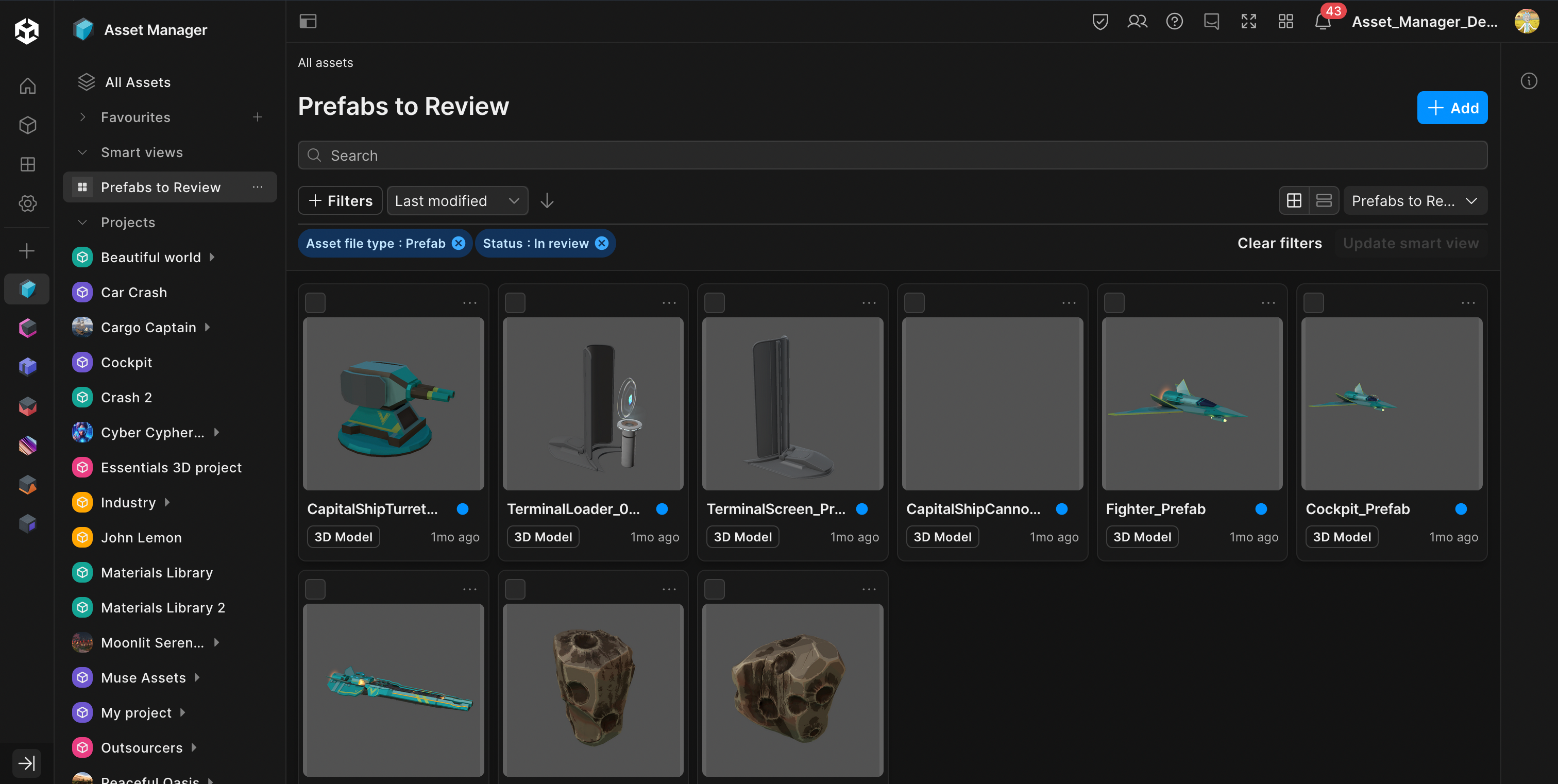
Fix for preview generation on 3D models
We are happy to inform you that the issue affecting the generation of thumbnails and 3D previews has been resolved. Previously, finer object details, such as holes, were not preserved, and materials were not always accurately presented in the thumbnails. With this fix, these issues have been addressed, ensuring enhanced and precise thumbnails and 3D previews.Side panel updates
The side panel received several improvements to boost your productivity.- You can now expand or collapse the side panel to maintain a larger view of your assets.
- For Contributors: You can now upload, edit or remove your files directly from the sidepanel now. You can also display hidden datasets and create new ones.
- The multibar displays on the top of the side panel. It is no longer shown at the bottom left.
- Previews are displayed now at the bottom.
- With the new Project overview information function, you can see the number of assets grouped by status or activity.
- Use the new auto tag generator function by clicking the Generate Auto Tags button next to the previews at the bottom.
- Selection behavior has been also updated: To inspect an asset, simply just double-click it.
Viewer updates
3D and 2D viewers got enhanced:- With the new pan and zoom functions, you can take a more detailed look at your pictures.
- To switch between the two projections of a 3D model, you can now select the Orthographic view or the Perspective view.
- The lighting and background has been updated to give you better visuals and fidelity.
- We fixed the "reflecting surface" issue.
Filter by Asset file type
Our search feature is now greatly enhanced with the release of the Asset file type filter. Due to this new function, now you can filter your assets by the type of their file(s). Just click + Filters, select Asset file type, and then choose file types, for example, '3D Model', 'Asset', 'Document', or 'Prefab'.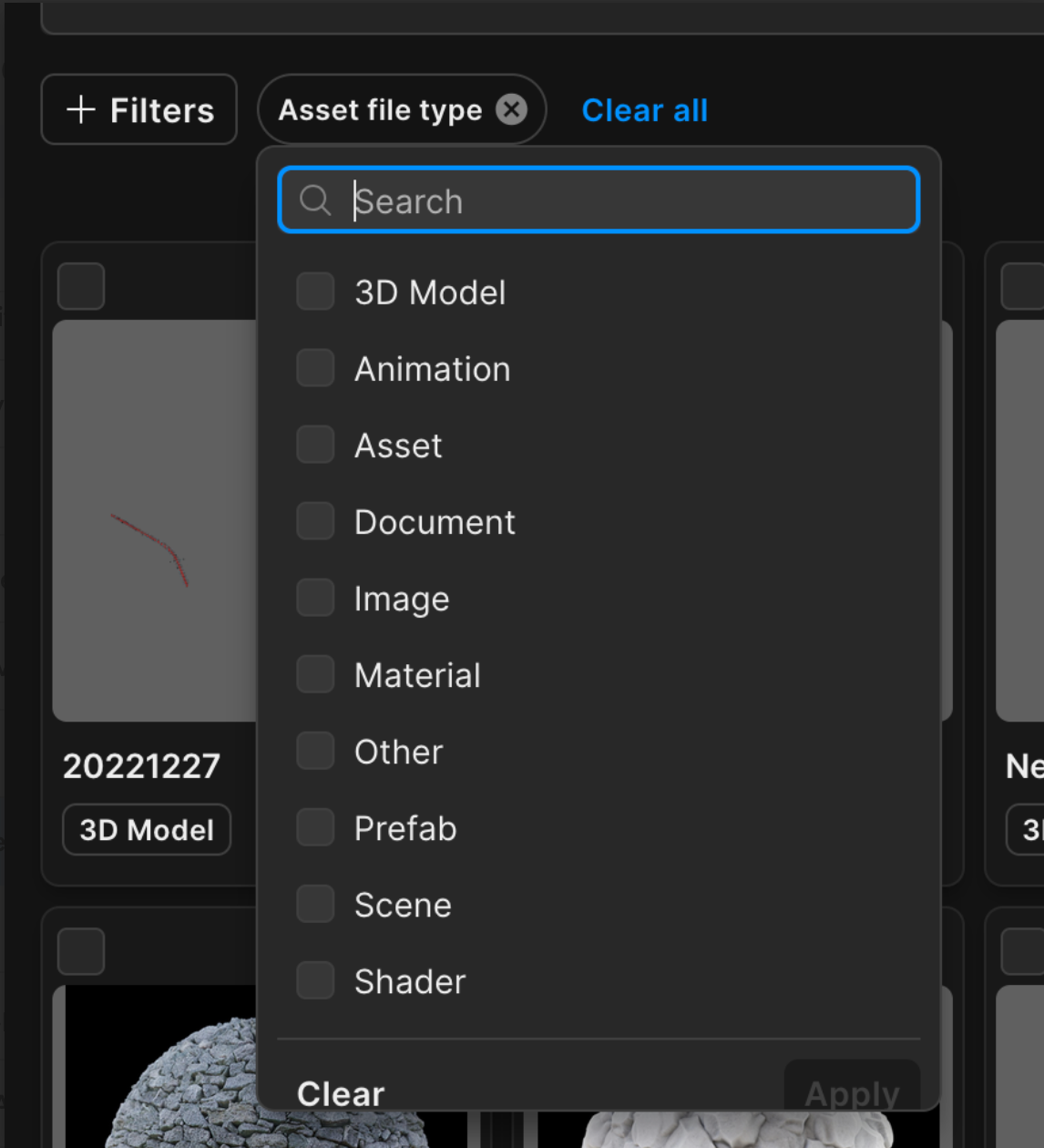
Usability improvements
- Left Navigation saves section preferences: The application remembers the last section you expanded in the left navigation pane.
- The organization of columns in your assets list view is saved over sessions.
August 15, 2024
Project modal window update
Now you can link assets between projects more easily in the shortcut menu with the enhanced search function and improved hierarchical navigation for projects and collections.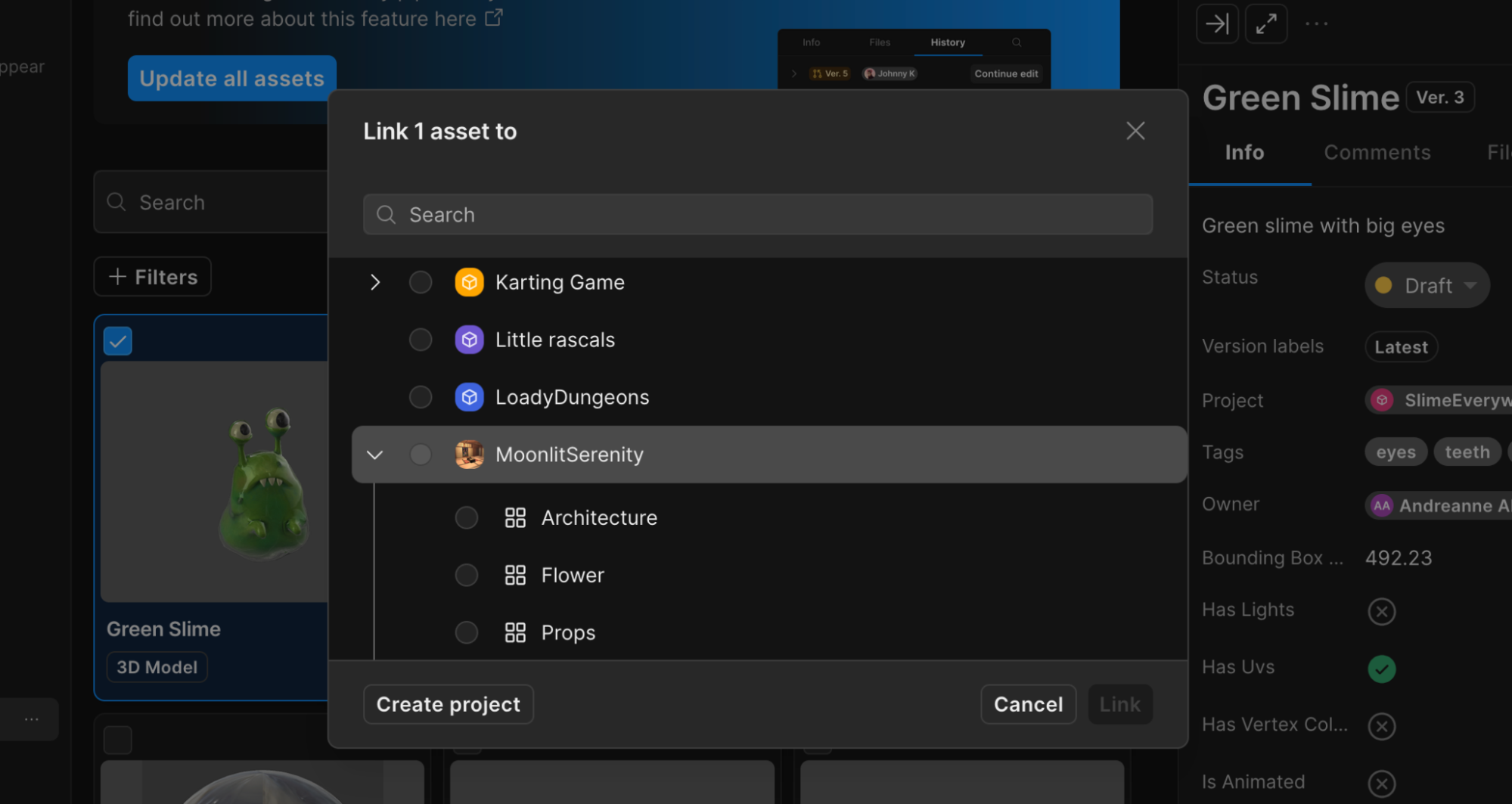
Enhanced file replacement
It is now simpler to replace files with updated versions in your assets. Previously, you had to delete and reupload a file. Now, you can select Replace from the shortcut menu. The relative path, if it is set, remains in Asset Manager. You can also replace whole folders.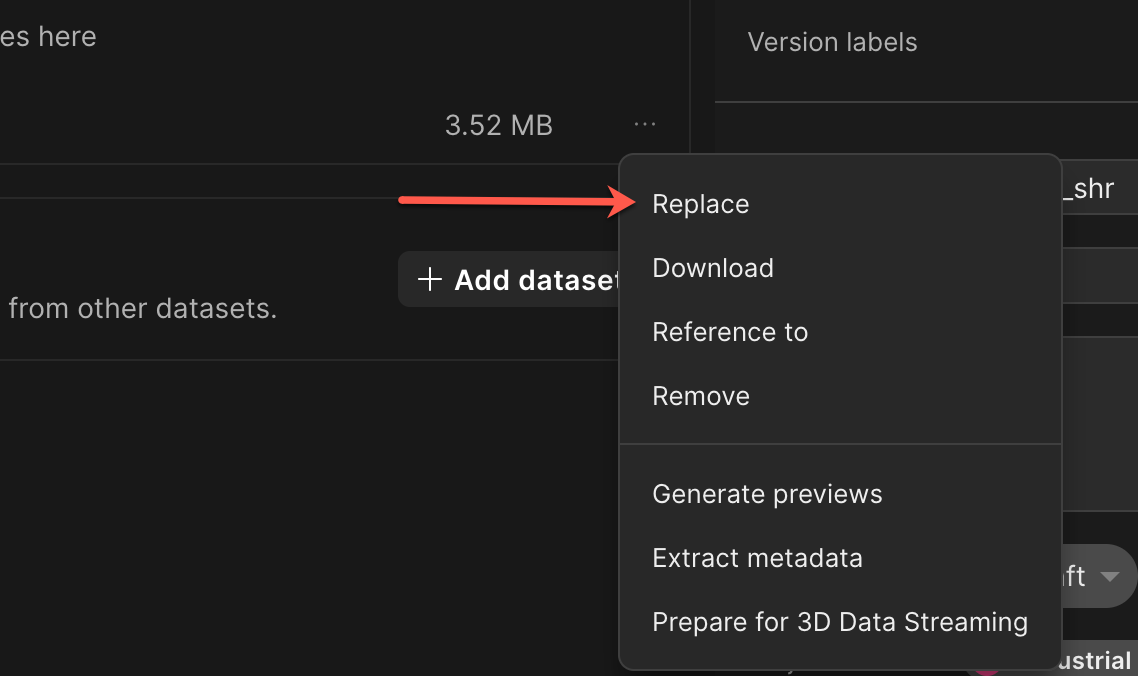
New version of Asset Manager for Unity
The new 1.0.0-exp.2 version of Asset Manager for Unity introduces the following improvements:- The Reimport modal window. You can use this new feature to granularly control which assets get overwritten.
- You can now ignore dependencies when uploading assets.
- You can flatten the path, so Asset Manager for Unity does not recreate the folder hierarchy at import.
- You have now the option to set the confidence level for enabling tag generation based on the preview image during upload.
PythonSDK - Better documentation for bulk asset creation
You can now use PythonSDK to upload assets in bulk from your projects. There are three built-in strategies for bulk asset creation:- Upload files from and older Unity project (like files in a Unity project that have .meta files from the editor or files in a Unity package, like content from the asset store).
- Upload assets that follow a naming convention, for example, blueasset.fbx, blueasset.png.
- Upload assets that are organized by folder, that is, all relevant files are in distinct folders.
Integration with Pixyz Studio
You can now upload scenes directly from Pixyz Studio 2024.1 to Asset Manager:- Use Pixyz Studio 2024.1 to locally import, assemble, prepare, and optimize 3D models interactively.
- Upload these 3D models to Asset Manager for review and collaboration with stakeholders and partners.
Usability improvements
- Copy and paste your previews by right-clicking the preview dropzone in Asset edit mode.
- You can rerun file uploads that have failed.
- When adding multiple assets through the UVCS link, you now receive an accurate count of the number of files.
- Now you can find newly added URP and HDRP materials in the Unity Assets public library. You can incorporate these materials into your project and easily drag-and-drop them into your scene using the Asset Manager in the Unity Editor.
- Enhanced tooltips display now for UVCS disabled actions.
- A new "No results" screen has been introduced for searches that return no asset results.
July 11, 2024
Multiple UVCS datasets in the same asset
You can now create multiple Unity Version Control (UVCS) datasets within the same asset targeting either the same or different repositories. You can index both your Art/DCC content and your source content in the same asset. This new feature prevents bloating your game repository.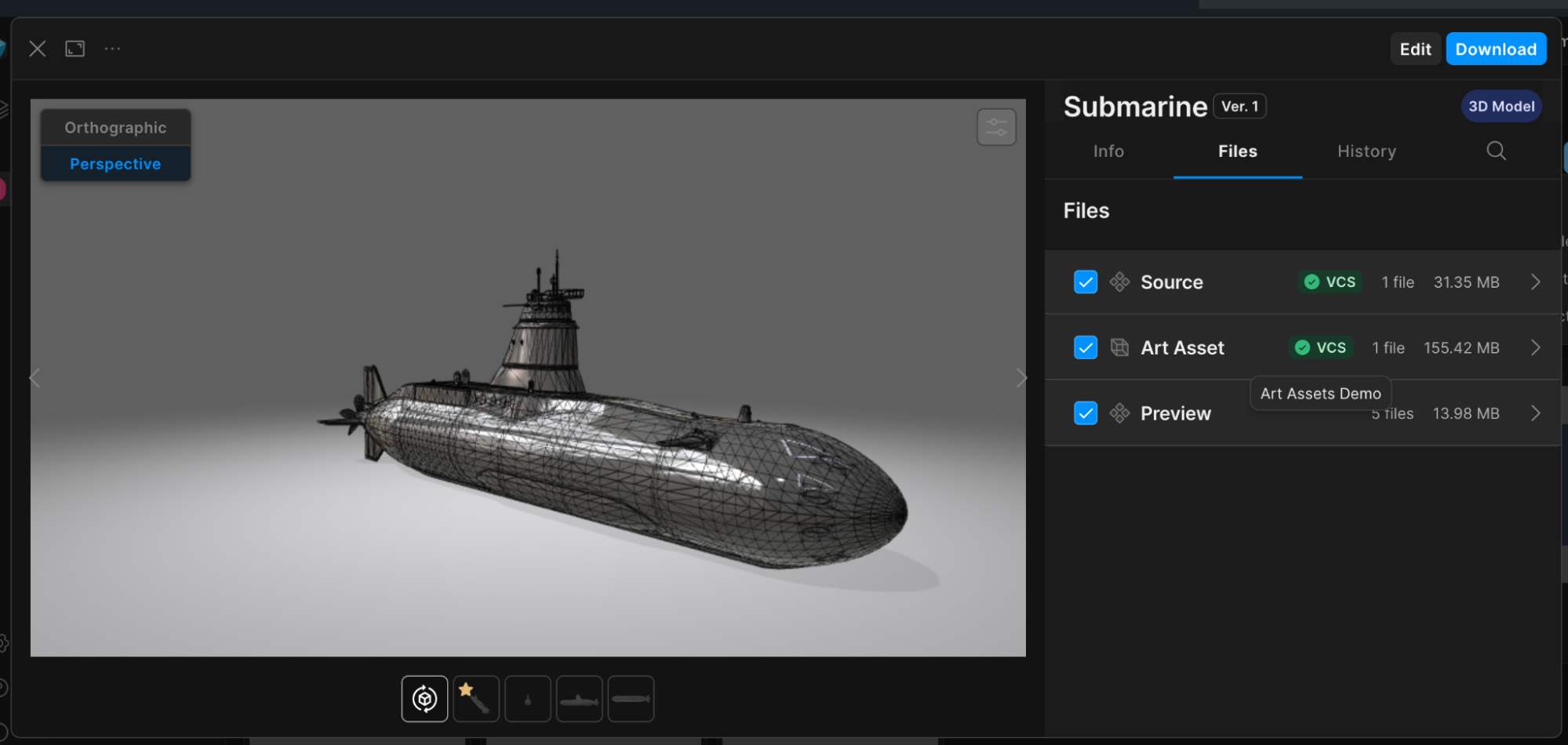
June 27, 2024
Favorites
You can now easily organize the left navigation panel with the new Favorites section and additional sections for all your projects and External libraries. You can add projects to the Favorites section for quick access. To add projects, select the + add button and select any project you want. You can also collapse each of these sections at any time.Updated asset tiles
The asset tiles in the gallery have been enhanced for quick viewing. You can check the status of the asset, its asset type, and when it was last modified. You can access a context menu on the top right corner of each asset tile to perform different actions on an asset. A selection control is also available on the top left corner of each asset tile.June 13, 2024
Asset versioning
Asset versioning is now available in Asset Manager. Changes made to assets and their elements like source files, metadata can be saved and tracked with a linear versioning system. Changes like modifying 3D files, adding tags, changing the name of the asset are all tracked in one place. Each version has its own status and individual versions can be easily identified by custom labels. Highlights- Asset versions are saved in a linear sequence, for example, V1, V2, V3.
- You can create a new version from any old version.
- You can have multiple unsaved or Unfrozen versions that you or your team can edit at any time.
- Each version has its own status like Draft, Approved, Rejected. This helps you to know which versions have been approved or not.
- Once a version is saved or Frozen, it can't be changed. You have to create a new version to change any files or metadata.
- The most recently saved version will always have the Latest label.
- Asset Manager Admins can create custom version labels for the Organization. These labels can be used by any Project Contributor to apply to a version.
Unity Asset Library
Unity Asset Library is a free content library on Asset Manager. To access the Unity Asset Library, go to Asset Manager and on the left panel, under External libraries, select Unity Assets. This Library helps you to easily get started with good quality content for your projects. It’s a collection of 100 high quality PBR materials at a 2K resolution. To get started, select the assets you want and add them into your project. You can use these added assets like any others in your Asset Manager projects. Highlights- A Unity Asset Library with 100 PBR surface materials split into 16 collections.
- Material textures have a 2K resolution with 12 texture maps and 11 preview images.
- You can add these textures to any project in your Organization or create a project to add them.
- All assets are free to use in commercial projects for Asset Manager users.
- All users with a Unity account can access these in Asset Manager.
Inspect your preview images with their original resolution
You can automatically get your preview images at the right resolution when you expand the side panel.Enable or disable 3D preview generation from API
You can enable or disable the automatic preview generation for 3D models uploaded to the Asset Manager.Other improvements
- Avatars are shown on user chips in metadata fields.
May 16, 2024
Asset count API changes
If you use our Asset Manager APIs, you can query the API endpoints to easily find out how many assets are in your Projects and Collections, including all the sub collections.Fetch specific datasets & files from assets
As an API user, you can now fetch a specific dataset or file directly from an asset without having to look for all datasets and files first.Asset Manager for Unity
Bulk import and bulk remove
Select the assets you want in the grid view and right-click on the selection to bulk import or bulk remove. You can also specify a default import location setting in Preferences or click on the option next to the import button to directly import to a specific location.Filter using Create by and Last edit by
Select the Create by and Last edit by chip on asset detail screen to create corresponding filters.April 18, 2024
Filter by metadata
Our search feature is now greatly enhanced with the release of extended metadata filters. You can filter by any primary metadata, custom metadata, and some extracted metadata types.Partial keyword search
You can now get results for assets whose names or tags only partially match what you have typed into the search bar. For instance, a query for ‘blue’ will now get asset results that contain ‘blue_car’ in their name or tag back. This makes it much easier to find assets with tricky naming conventions. Search results will dynamically update 0.5 seconds after you have stopped typing.Preview panel updates
This update will allow you to arrange your previews for display on the asset in any order you want, including putting audio files or 3D files first. It also means that you can choose any primary preview image for display in the gallery, irrespective of the order displayed in the asset.Asset edit flow updates
We've updated the asset details and edit views for better consistency between the fullscreen and sidepanel experiences. Now, you can edit files directly from the datasets tab in the sidepanel view, just as you can in the fullscreen view. To access the fullscreen asset edit view, use the fullscreen icon at the top of the asset sidepanel header, instead of the previous Manage Files button. This change applies to both the asset details and asset edit views, which will now open in a fullscreen modal.Asset Manager Admin & Asset Manager Search (SA) role changes
The Service Accounts for the organizational roles Asset Manager Admin and Asset Manager Search have the data they can fetch for projects that are extended. This will mean all projects will be returned for service accounts that have those roles assigned. Since that role is at organization level but grants project level permissions, it means all projects in the org will become accessible to those service accounts. Currently, those roles only return projects to which the service account has project role levels assigned.Other UX improvements
- We’ve added more actions in the contextual menu of a dataset.
- You can now download all files from your 3D Data Streaming dataset.
- Workflow progressions are better tracked for single file asset creation.
March 13, 2024
Features and major product updates
Metadata Extraction for 3D Models
- Automatically extract metadata from your 3D models. Current metadata fields include:
- Triangle count
- Vertex count
- Material count
- Texture count
- Texture names
- Part count (refers to the number of nodes with a mesh filter and a renderer)
- Detection of vertex colors, UVs, rigs, animations, and lights
- Bounding box size (diagonal)
3DDS Web Viewer - Available by request
- With Asset Manager, you can now preview 3D models on the web that can be too large to view in the Unity Editor. For example, you can stream and visualize large industrial models that typically cause performance delays or system errors in the Editor.
- The new 3D Data Streaming transformation workflow intelligently optimizes large assets for real-time viewing on any platform, including the web.
- To get started with the 3DDS web viewer now, contact our team from the HelpDesk or the forum.
Manage and upload Unity Cloud Assets from your local Editor projects
- Use the same game-ready asset, such as a Unity Prefab, in multiple Unity Editor projects at the same time when you upload it to a Unity Asset Manager project.
- You can now bulk-upload assets you use in your Editor projects to Unity Asset Manager without disrupting asset dependencies. Read more about using assets from Asset Manager in the Unity Editor.
Add Unity Version Control (Unity VCS) files to Asset Manager
- To create an asset, you can reference files from your Unity VCS repository. Any modifications made through Unity VCS tools will automatically synchronize with the Asset Manager. This will prevent redundant content creation within your team. You also have the capability to generate previews and attach metadata to these assets, enhancing their discoverability and facilitating their reuse across various projects. Read more about connecting Unity Version Control to Asset Manager.
Usability improvements
- It is now easier to identify and escalate system issues in Asset Manager.
- New controls in the Asset Manager UI make it easier to:
- Inspect an asset in the Editor
- Open a Unity Cloud asset in the Editor
- Select source files to download.
February 29, 2024
Features and major product updates
Multiple Datasets in Assets
- You can now create your own datasets inside assets in Asset Manager. Datasets are file containers made up of either source files or files referenced from another dataset in an asset. This feature makes it easy to organize the many files you might have in an asset into a context that makes sense to you, such as having a dataset for your game-ready objects or a dataset for your concept art. All of this content makes up an asset and now you can keep them all together without compromising the payload you need from the asset for your project at build time.
API Search Upgrades
- API users can now enhance their search queries with wildcard, regex, prefix, and fuzzy searches. This makes it easier to construct powerful searches that return more specific or more generic results depending on users needs. For some examples, refer to the Asset Manager API documentation.
Usability improvements
- New ‘Add’ button
- Improved the Add Assets button to better fit the user experience, by making the Add multiple assets, collections, and projects options more accessible. The new Add button invokes a dropdown list with all four options available. The Add Assets button is available on the the All Assets page for users with the appropriate role.
February 15, 2024
Features and major product updates
We released several new features.New service account role
- A new Asset Manager Admin Organization role makes it easier to create, view, and search projects in an Organization. With this new account role, you can now create Asset Manager project from the API.
Asset type auto assignment
- A new automatic asset type assigment feature makes it easier to assign types to assets. The process is based on an asset first file upload if the asset fits one of following types: 3D model, video, audio, script, or 2D asset.
You can still manually change your asset types.
February 01, 2024
Improvements to file previews, notifications, and usability.Features and major product updates
We released several new features.Automatic preview generation
- New automatic file transformations for preview generation in both the UI and API make it easier to turn 3D, video, and CAD format files into web-optimized 2D and 3D preview files.
For customization, you can also change the image the system uses for preview.
Audio previews
- You can now specify audio files for previews.
Project management improvements
- You can now add Asset Manager to Unity Cloud Projects from the Asset Manager UI.
Notifications
- A new notifications feature makes it easier to review activity and change in your Asset Manager Projects. The system now notifies you when someone adds or removes assets to a project.
Usability improvements
- Several updates improve ease of use in the Asset Manager UI:
- It is now easier to find and select assets in the side panel.
- Background images for 3D asset previews now match the preview file.
- A new Source Project metadata field makes it easier to see which Asset Manager Project an asset was first added to.
- For use outside the Asset Manager, you can now download asset metadata as a JSON file.
Fixed issues
- Stabilized file upload processes.
- Made the experience of editing linked assets more consistent.
- Fixed performance issues in the Asset Manager web interface.